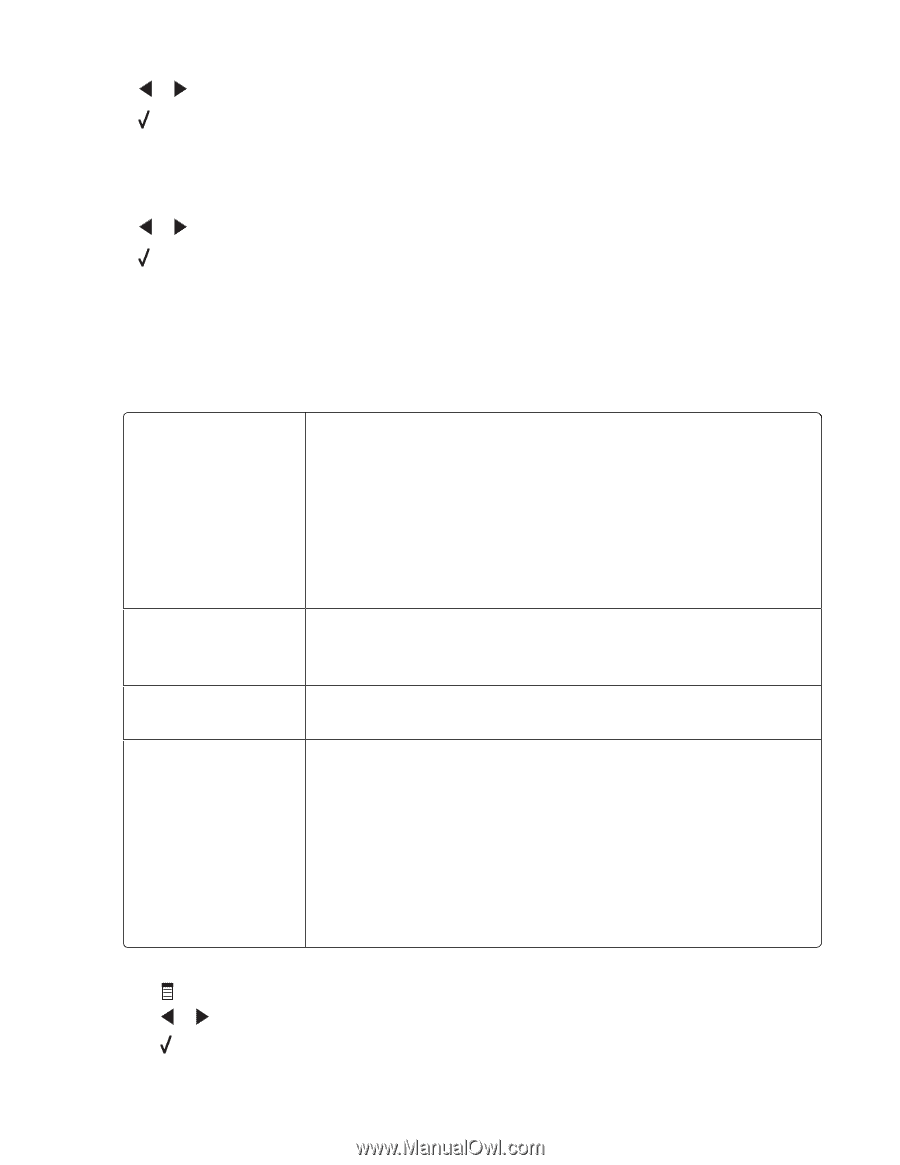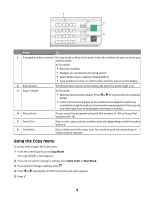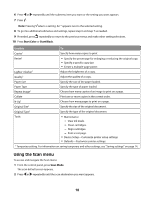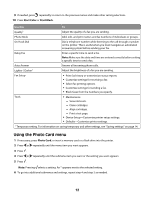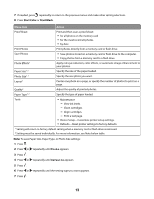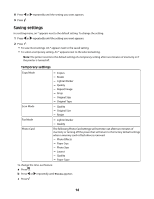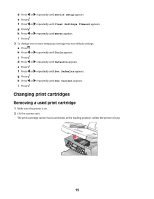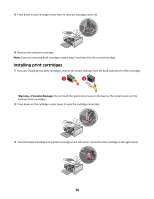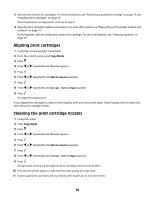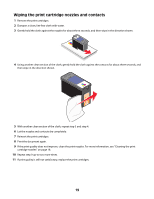Lexmark X5450 Setup Solutions - Page 14
Saving settings, Temporary settings
 |
View all Lexmark X5450 manuals
Add to My Manuals
Save this manual to your list of manuals |
Page 14 highlights
8 Press or repeatedly until the setting you want appears. 9 Press . Saving settings In a setting menu, an * appears next to the default setting. To change the setting: 1 Press or repeatedly until the setting you want appears. 2 Press : • To save most settings. An * appears next to the saved setting. • To select a temporary setting. An * appears next to the selected setting. Note: The printer reverts to the default setting of a temporary setting after two minutes of inactivity or if the printer is turned off. Temporary settings Copy Mode - Copies - Resize - Lighter/Darker - Quality - Repeat Image - N-Up - Original Size - Original Type Scan Mode - Quality - Original Size - Resize Fax Mode - Lighter/Darker - Quality Photo Card The following Photo Card settings will not time-out after two minutes of inactivity or turning off the power but will return to the factory default settings when a memory card or flash drive is removed. - Photo Effects - Paper Size - Photo Size - Layout - Quality - Paper Type To change the time-out feature: a Press . b Press or repeatedly until Tools appears. c Press . 14