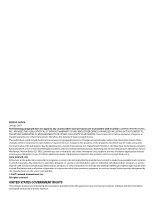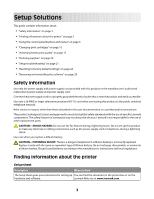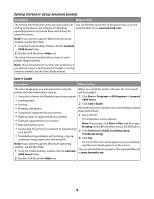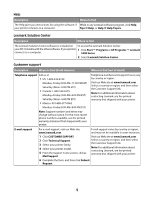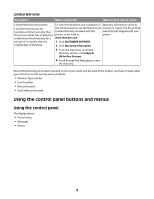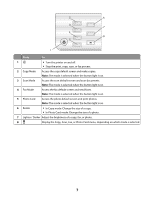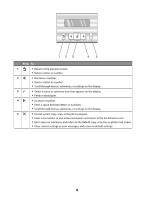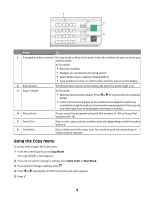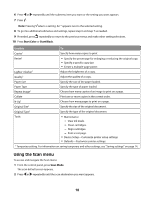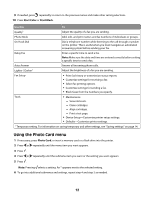Lexmark X5450 Setup Solutions - Page 7
Press, Lighter / Darker
 |
View all Lexmark X5450 manuals
Add to My Manuals
Save this manual to your list of manuals |
Page 7 highlights
2 6 3 7 4 8 5 1 Press To 1 • Turn the printer on and off. • Stop the print, copy, scan, or fax process. 2 Copy Mode Access the copy default screen and make copies. Note: The mode is selected when the button light is on. 3 Scan Mode Access the scan default screen and scan documents. Note: The mode is selected when the button light is on. 4 Fax Mode Access the fax default screen and send faxes. Note: The mode is selected when the button light is on. 5 Photo Card Access the photo default screen and print photos. Note: The mode is selected when the button light is on. 6 Resize • In Copy mode: Change the size of a copy. • In Photo Card mode: Change the size of a photo. 7 Lighter / Darker Adjust the brightness of a copy, fax, or photo. 8 Display the Copy, Scan, Fax, or Photo Card menu, depending on which mode is selected. 7