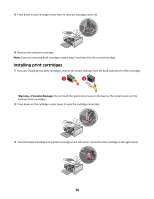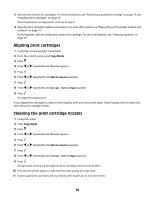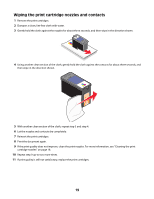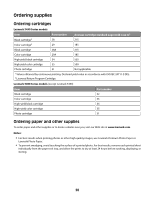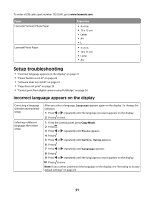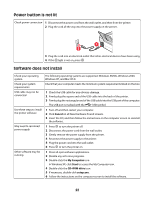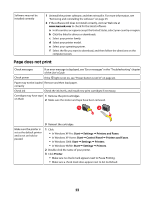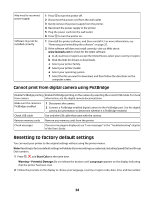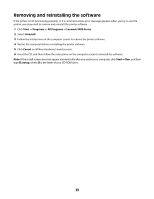Lexmark X5450 Setup Solutions - Page 21
Setup troubleshooting, Incorrect language appears on the display
 |
View all Lexmark X5450 manuals
Add to My Manuals
Save this manual to your list of manuals |
Page 21 highlights
To order a USB cable (part number 1021294), go to www.lexmark.com. Paper Lexmark Premium Photo Paper Lexmark Photo Paper Paper size • 4 x 6 in. • 10 x 15 cm • Letter • A4 •L • 4 x 6 in. • 10 x 15 cm • Letter • A4 Setup troubleshooting • "Incorrect language appears on the display" on page 21 • "Power button is not lit" on page 22 • "Software does not install" on page 22 • "Page does not print" on page 23 • "Cannot print from digital camera using PictBridge" on page 24 Incorrect language appears on the display Correcting a language selection during initial setup Selecting a different language after initial setup After you select a language, Language appears again on the display. To change the selection: 1 Press or repeatedly until the language you want appears on the display. 2 Press to save. 1 From the control panel, press Copy Mode. 2 Press . 3 Press or repeatedly until Tools appears. 4 Press . 5 Press or repeatedly until Device Setup appears. 6 Press . 7 Press or repeatedly until Language appears. 8 Press . 9 Press or repeatedly until the language you want appears on the display. 10 Press to save. Note: If you cannot understand the language on the display, see "Resetting to factory default settings" on page 24. 21