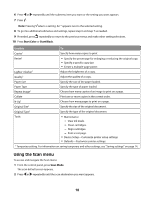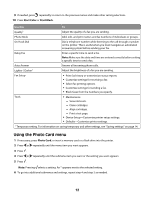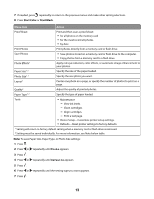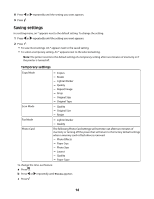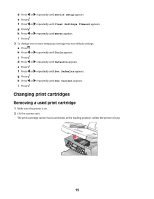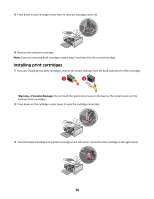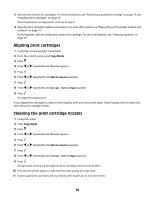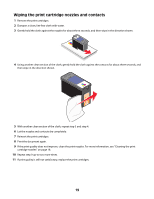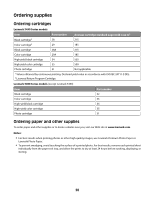Lexmark X5450 Setup Solutions - Page 15
Changing print cartridges, Removing a used print cartridge
 |
View all Lexmark X5450 manuals
Add to My Manuals
Save this manual to your list of manuals |
Page 15 highlights
d Press or repeatedly until Device Setup appears. e Press . f Press or repeatedly until Clear Settings Timeout appears. g Press . h Press or repeatedly until Never appears. i Press . 3 To change one or more temporary settings into new default settings: a Press . b Press or repeatedly until Tools appears. c Press . d Press or repeatedly until Defaults appears. e Press . f Press or repeatedly until Set Defaults appears. g Press . h Press or repeatedly until Use Current appears. i Press . Changing print cartridges Removing a used print cartridge 1 Make sure the printer is on. 2 Lift the scanner unit. The print cartridge carrier moves and stops at the loading position, unless the printer is busy. 15
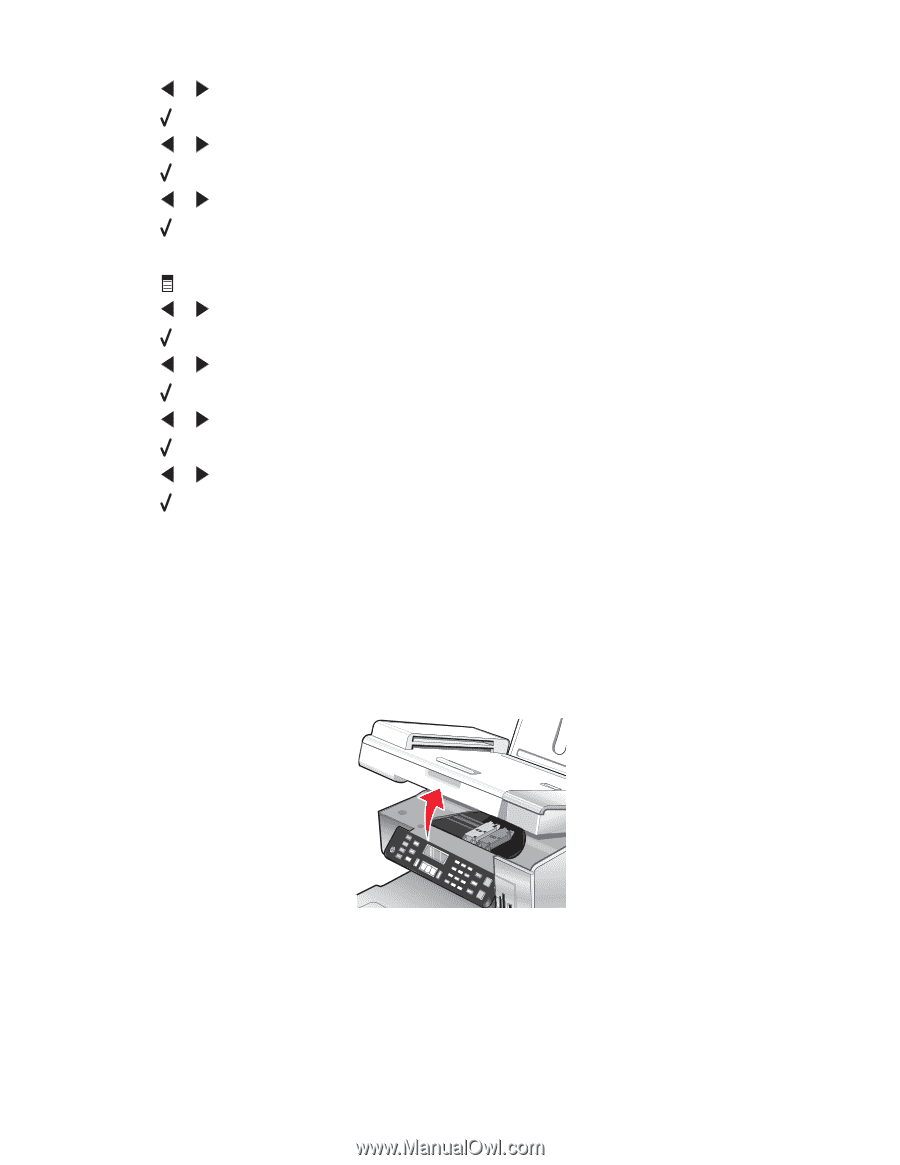
d
Press
or
repeatedly until
Device Setup
appears.
e
Press
.
f
Press
or
repeatedly until
Clear Settings Timeout
appears.
g
Press
.
h
Press
or
repeatedly until
Never
appears.
i
Press
.
3
To change one or more temporary settings into new default settings:
a
Press
.
b
Press
or
repeatedly until
Tools
appears.
c
Press
.
d
Press
or
repeatedly until
Defaults
appears.
e
Press
.
f
Press
or
repeatedly until
Set Defaults
appears.
g
Press
.
h
Press
or
repeatedly until
Use Current
appears.
i
Press
.
Changing print cartridges
Removing a used print cartridge
1
Make sure the printer is on.
2
Lift the scanner unit.
The print cartridge carrier moves and stops at the loading position, unless the printer is busy.
15