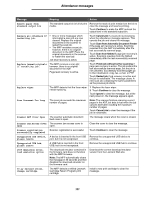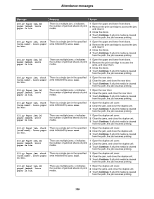Lexmark X642E Menus and Messages - Page 101
Continue, Cancel Job, Scan from Automatic Document Feeder, Scan from flatbed
 |
UPC - 734646258746
View all Lexmark X642E manuals
Add to My Manuals
Save this manual to your list of manuals |
Page 101 highlights
Attendance messages Message Meaning Action Remove paper from standard output bin The standard output bin is full of print media. Remove the stack of print media from the bin to clear the message and resume printing. Touch Continue to make the MFP recheck the output level in the standard output bin. Replace all originals if restarting job. Replace jammed originals if restarting job. • One or more messages which interrupted a scan job are now cleared. Replace the original documents in the scanner to restart the scan job. • The MFP receives a scan job; however, there is no original document in the ADF. Place the original documents in the scanner to restart the scan job. Job level recovery is active. The MFP receives a scan job; however, there is no original document in the ADF. Page level recovery is active. Touch Cancel Job if a scan job is processing when the attendance message appears. This cancels the job and clears the message. Touch Scan from Automatic Document Feeder if the page jam recovery is active. Scanning resumes from the ADF immediately after the last successfully scanned page. Touch Scan from flatbed if page jam recovery is active. Scanning resumes from the flatbed immediately after the last successfully scanned page. Touch Finish job without further scanning if page jam recovery is active. The job ends at the last successfully scanned page, but the job is not canceled. Successfully scanned pages go to their destination: copy, fax, e-mail, or FTP. Touch Restart job if job recovery is active and the job is restartable. The message clears. A new scan job containing the same parameters as the previous job starts. Replace wiper The MFP detects that the fuser wiper needs replacing. 1 Replace the fuser wiper. 2 Touch Continue to clear the message. Touch Ignore to clear the message, but at the next power-on, the message appears again. Scan Document Too Long The scan job exceeds the maximum number of pages. Note: The scanner finishes scanning current pages in the ADF, but data is lost when the job cancels itself after reaching the maximum number of pages. Touch Cancel Job to clear the message if the job is restartable. Scanner ADF Cover Open The scanner automatic document feed cover is open. The message clears when the cover is closed. Scanner Jam Access Cover The scanner jam access cover is Open open. Close the cover to clear the message. Scanner registration Scanner registration is successful. successfully completed Touch Continue to clear the message. Unsupported USB device, A device is inserted in the front USB Remove the unsupported USB device to please remove port, but it is not recognized. continue. Unsupported USB hub, please remove A USB hub is inserted in the front USB, but it is not recognized. Remove the unsupported USB hub to continue. 1565 Emulation error, load emulation option The download emulator contained in the firmware card does not function with the MFP firmware. Note: The MFP automatically clears the message in 30 seconds and then disables the download emulator on the firmware card. Download the correct download emulator version from the Lexmark Web site. 30.yy Invalid refill, change cartridge The MFP detects a refilled Lexmark Cartridge Return Program print cartridge. Install a new print cartridge to clear the message. 101