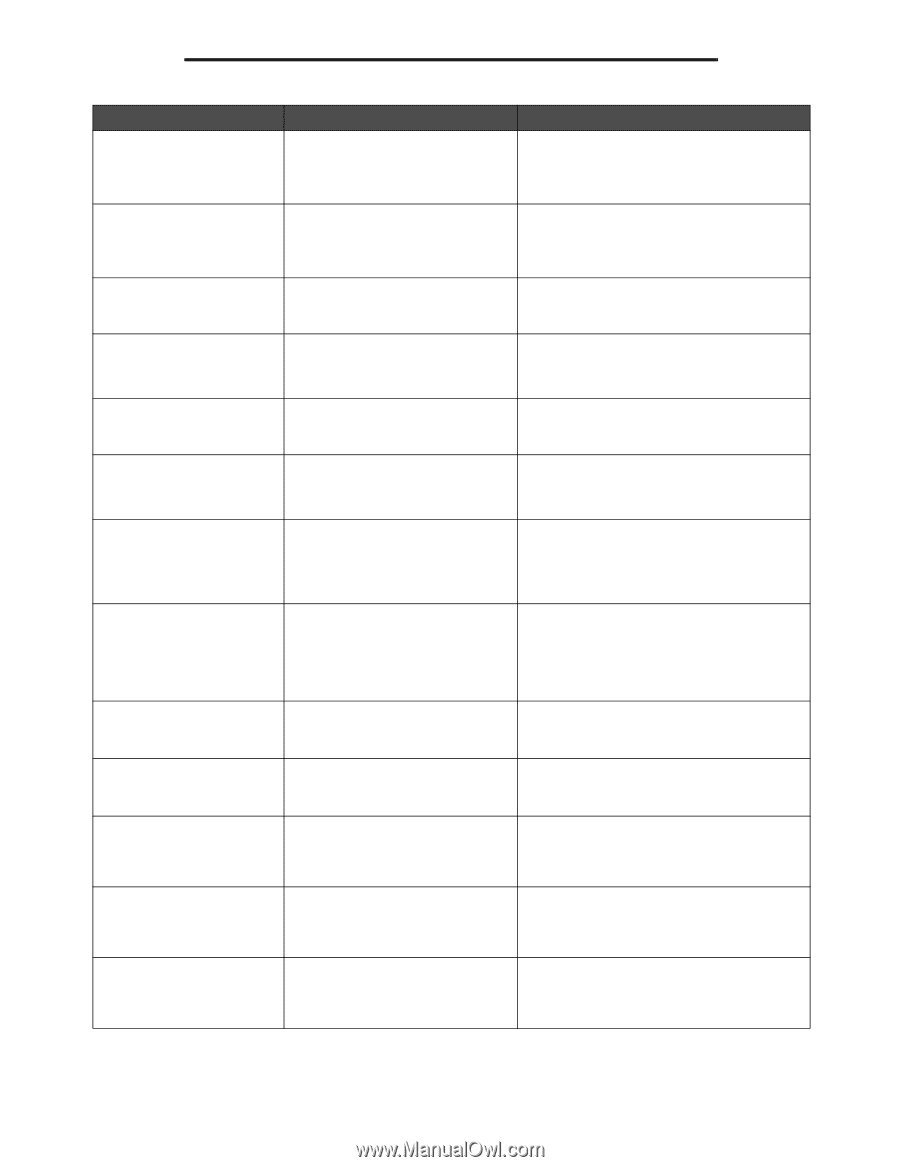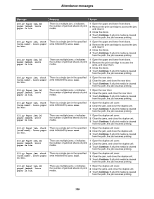Lexmark X642E Menus and Messages - Page 108
remove all originals, yy Paper jam, [x]
 |
UPC - 734646258746
View all Lexmark X642E manuals
Add to My Manuals
Save this manual to your list of manuals |
Page 108 highlights
Attendance messages Message Meaning Action 24x.yy Paper jam, check [area name]. Leave paper in bin. There is a single jam in the specified area indicated by area name. area name is the number of the tray. 1 Remove the specified tray. 2 Clear the jam, and insert the tray. 3 Touch Continue. If all print media is cleared from the path, the job resumes printing. 24x.yy Paper jam, [x] pages jammed. Leave paper in bin. There are multiple jams. x indicates the number of jammed sheets of print media. 1 Remove the specified tray. 2 Clear the jams, and insert the tray. 3 Touch Continue. If all print media is cleared from the path, the job resumes printing. 250.yy Paper jam, check [area name]. Leave paper in bin. There is a single jam in the specified area indicated by area name. area name is the multipurpose feeder. 1 Clear the jam from the multipurpose feeder. 2 Touch Continue. If all print media is cleared from the path, the job resumes printing. 250.yy Paper jam, [x] pages jammed. Leave paper in bin. There are multiple jams in the multipurpose feeder. x indicates the number of jammed sheets of print media. 1 Clear the jams from the multipurpose feeder. 2 Touch Continue. If all print media is cleared from the path, the job resumes printing. 260.yy Paper jam, check [area name]. Leave paper in bin. There is a single jam in the specified area indicated by area name. area name is the envelope feeder. 1 Clear the jam from the envelope feeder. 2 Touch Continue. If all print media is cleared from the path, the job resumes printing. 260.yy Paper jam, [x] pages jammed. Leave paper in bin. There are multiple jams in the envelope feeder. x indicates the number of jammed sheets of print media. 1 Clear the jams from the envelope feeder. 2 Touch Continue. If all print media is cleared from the path, the job resumes printing. 290.00 Scanner jam, remove all originals from the scanner The scanner detects an original document at the automatic document feeder (ADF) feed sensor while it is idle. This is a type of jam. Job level recovery is active. Remove all original documents from the ADF to clear the jam. The message clears, and job recovery completes. 290.00 Scanner jam, remove jammed originals from the scanner The scanner detects an original document at the ADF feed sensor (which is the second scanning sensor) while it is idle. This is a type of jam. Page level recovery is active. Remove all original documents from the ADF to clear the jam. The message clears, and page recovery completes. 290.01 Scanner jam, remove all originals from the scanner The scanner fails to pull a sheet from The message clears when the scanner knows the ADF. that the sheet is removed from the ADF. Job Job level recovery is active. recovery completes. 290.01 Scanner jam, remove jammed originals from the scanner The scanner fails to pull a sheet from The message clears when the scanner knows the ADF. that the sheet is removed from the ADF. Page Page level recovery is active. recovery completes. 290.02 Scanner jam, remove all originals from the scanner The scanner fails to feed a sheet far enough into the ADF so that the ADF recognizes its presence. Job level recovery is active. The message clears when the scanner knows that the sheet is removed from the ADF. Job recovery completes. 290.02 Scanner jam, remove jammed originals from the scanner The scanner fails to feed a sheet far enough into the ADF so that the ADF recognizes its presence. Page level recovery is active. The message clears when the scanner knows that the sheet is removed from the ADF. Page recovery completes. 290.10 Scanner jam, remove all originals from the scanner The scanner detects an original document jam at the first scanning sensor while the scanner is idle. Job level recovery is active. Clear the jam from the scanner to clear the message. Job recovery completes. 108