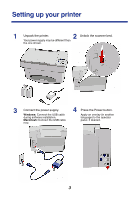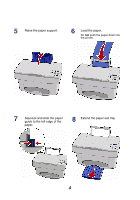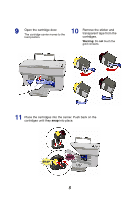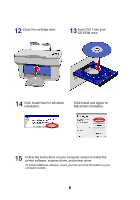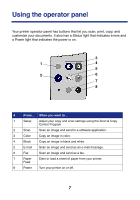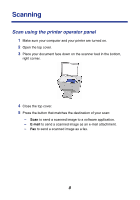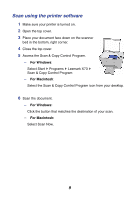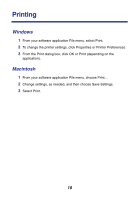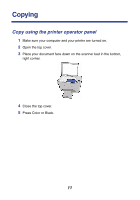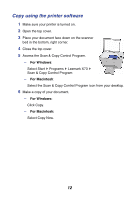Lexmark X73 Getting Started - Page 12
Using the operator panel, 3
 |
UPC - 734646611039
View all Lexmark X73 manuals
Add to My Manuals
Save this manual to your list of manuals |
Page 12 highlights
Using the operator panel Your printer operator panel has buttons that let you scan, print, copy, and customize your documents. It also has a Status light that indicates errors and a Power light that indicates the power is on. 3 1 4 5 2 6 7 8 # Press... When you want to... 1 Setup Adjust your copy and scan settings using the Scan & Copy Control Program. 2 Scan Scan an image and send to a software application. 3 Color Copy an image in color. 4 Black Copy an image in black and white. 5 E-mail Scan an image and send as an e-mail message. 6 Fax Scan an image and send as a fax. 7 Paper Eject or load a sheet of paper from your printer. Feed 8 Power Turn your printer on or off. 7
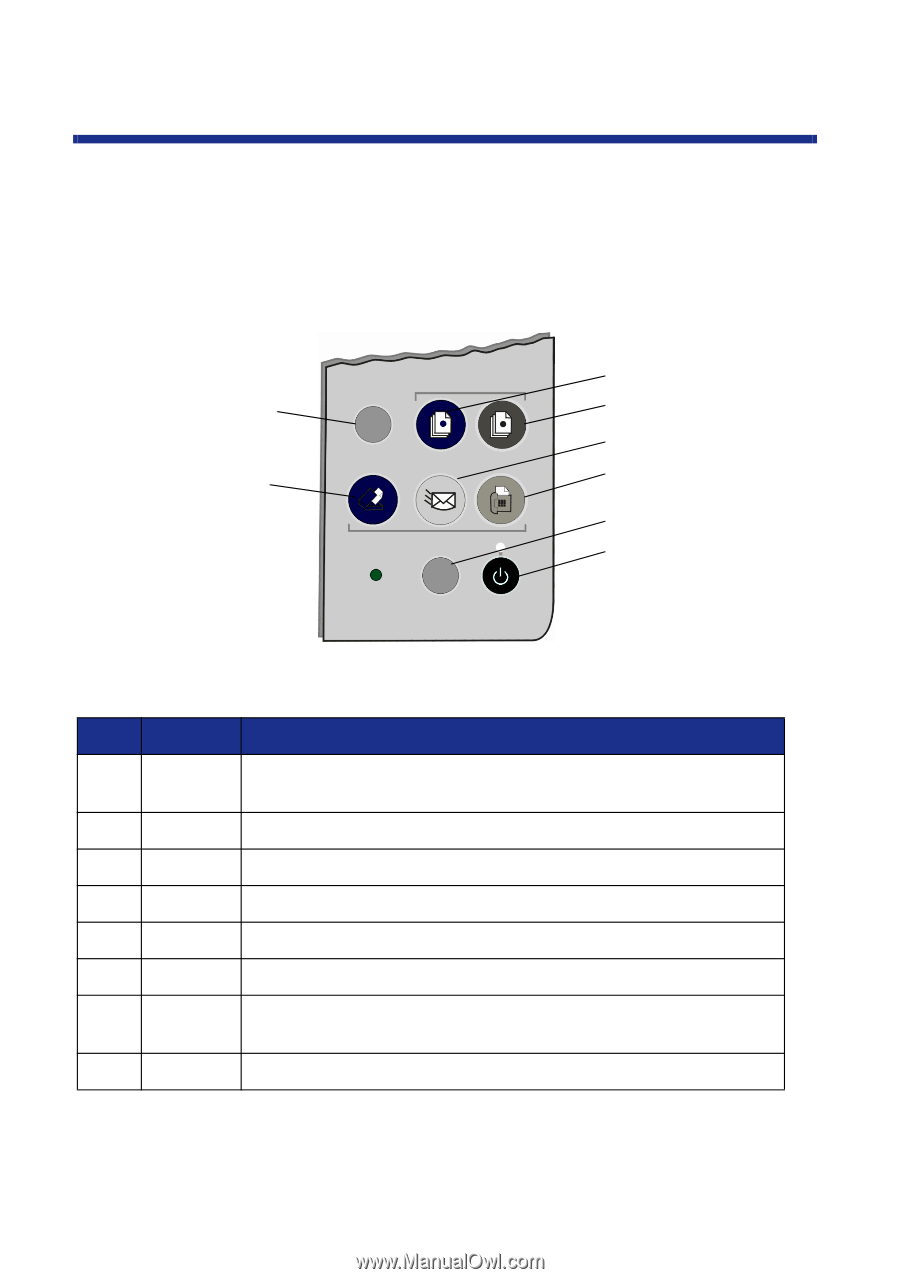
7
Using the operator panel
Your printer operator panel has buttons that let you scan, print, copy, and
customize your documents. It also has a Status light that indicates errors and
a Power light that indicates the power is on.
#
Press
…
When you want to
…
1
Setup
Adjust your copy and scan settings using the Scan & Copy
Control Program.
2
Scan
Scan an image and send to a software application.
3
Color
Copy an image in color.
4
Black
Copy an image in black and white.
5
E-mail
Scan an image and send as an e-mail message.
6
Fax
Scan an image and send as a fax.
7
Paper
Feed
Eject or load a sheet of paper from your printer.
8
Power
Turn your printer on or off.
3
8
6
5
7
4
1
2