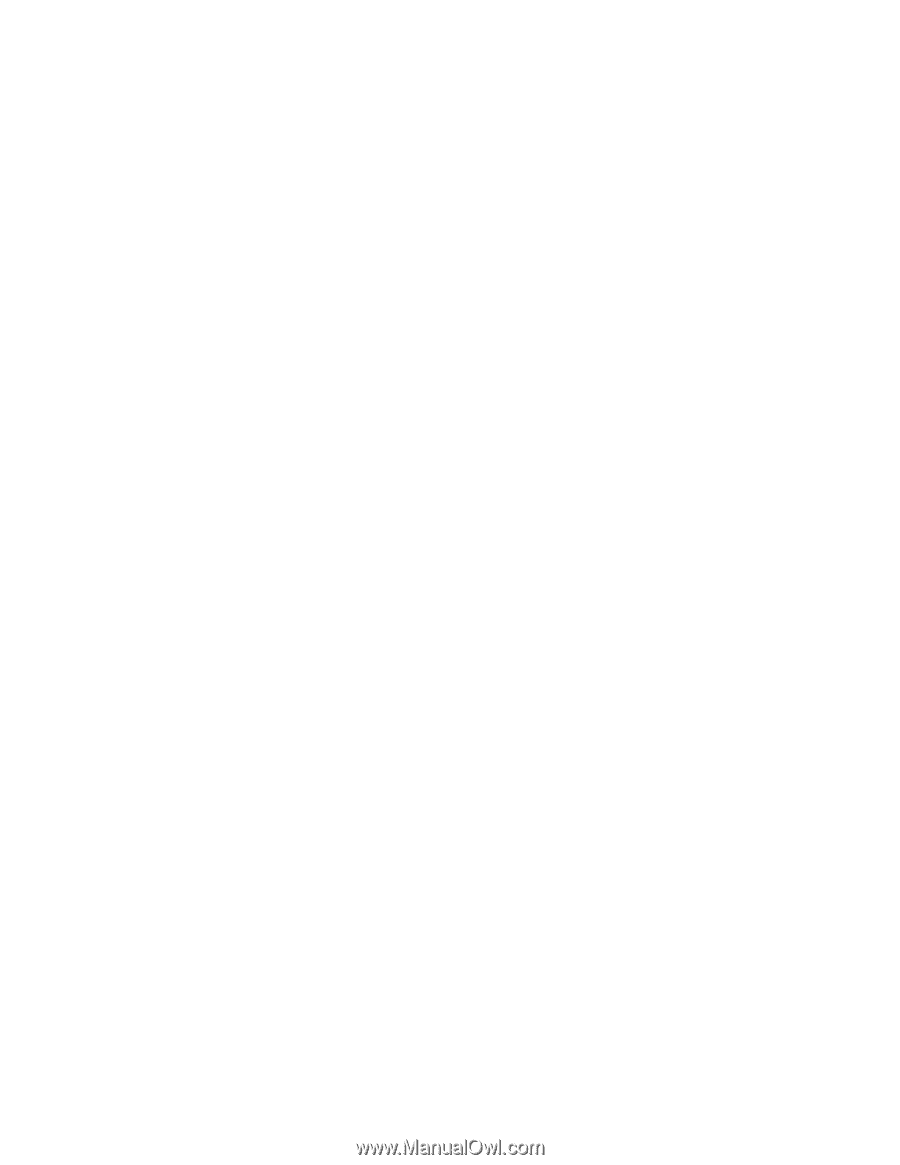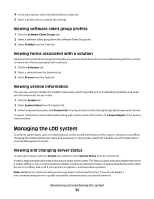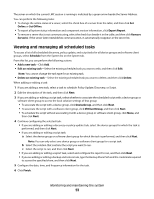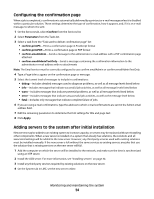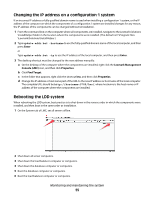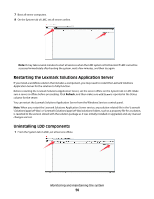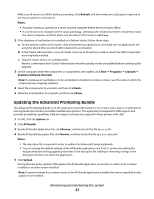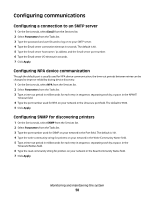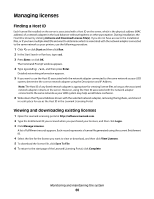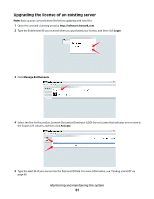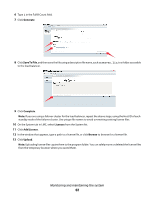Lexmark X792 Lexmark Document Distributor - Page 57
Updating the Advanced Prompting Bundle, Refresh, Notes, Start, Programs, Lexmark
 |
View all Lexmark X792 manuals
Add to My Manuals
Save this manual to your list of manuals |
Page 57 highlights
Make sure all servers are offline before proceeding. Click Refresh, and then make sure offline is reported in the Status column for each server. Notes: • Any jobs running or queued on a server must be complete before the server goes offline. • If a server does not change from the status setting offline after all jobs have been completed, restart the server computer, and then make sure the status of the server is offline. 2 If the database or load balancer is installed on a failover cluster, follow these steps: a On the primary node in each cluster, close all unnecessary applications, and make sure no applications are using the shared drive on which LDD components are installed. b In the Cluster Administrator, move all cluster resources to the primary node on which the LDD components were originally installed. c Stop the cluster service on standby nodes. Wait for confirmation from Cluster Administrator that the standby nodes are disabled before continuing the upgrade. 3 On the computer where the component or components are installed, click Start Programs Lexmark Solutions Software Uninstall. Note: If a database or load balancer to be uninstalled is installed on a failover cluster, use the node on which the component was originally installed. 4 Select the components to uninstall, and then click Finish. 5 Allow the uninstallation to complete, and then click Done. Updating the Advanced Prompting Bundle The Advanced Prompting Bundle is an eSF application that LDD installs on on e-Task 2 and e-Task 2+ multifunction and single-function printers and X642 multifunction printers. This application is required for LDD support and provides prompting capabilities, held job support, and security support for these printers with LDD. 1 In LMC, click the System tab. 2 Click AP Bundle. 3 Beside AP Bundle Application File, click Browse, and then locate the file ap-x.x.x.x.fls. 4 Beside AP Bundle Descriptor File, click Browse, and then locate the file ap-x.x.x.x_desc.xml. Notes: • The descriptor file is required in order to update the Advanced Prompting Bundle. • You can change the default settings of the AP Bundle application on e-Task 2+ printers by editing the value attributes of the property elements in the descriptor file. Adding or removing settings in the descriptor file does not affect the application. 5 Click Upload. During the next policy update, LDD updates the AP Bundle application on printers on which it has not been installed or an older version installed. Note: If a printer already has a newer version of the AP Bundle application installed, the version specified for the update is not installed. Monitoring and maintaining the system 57