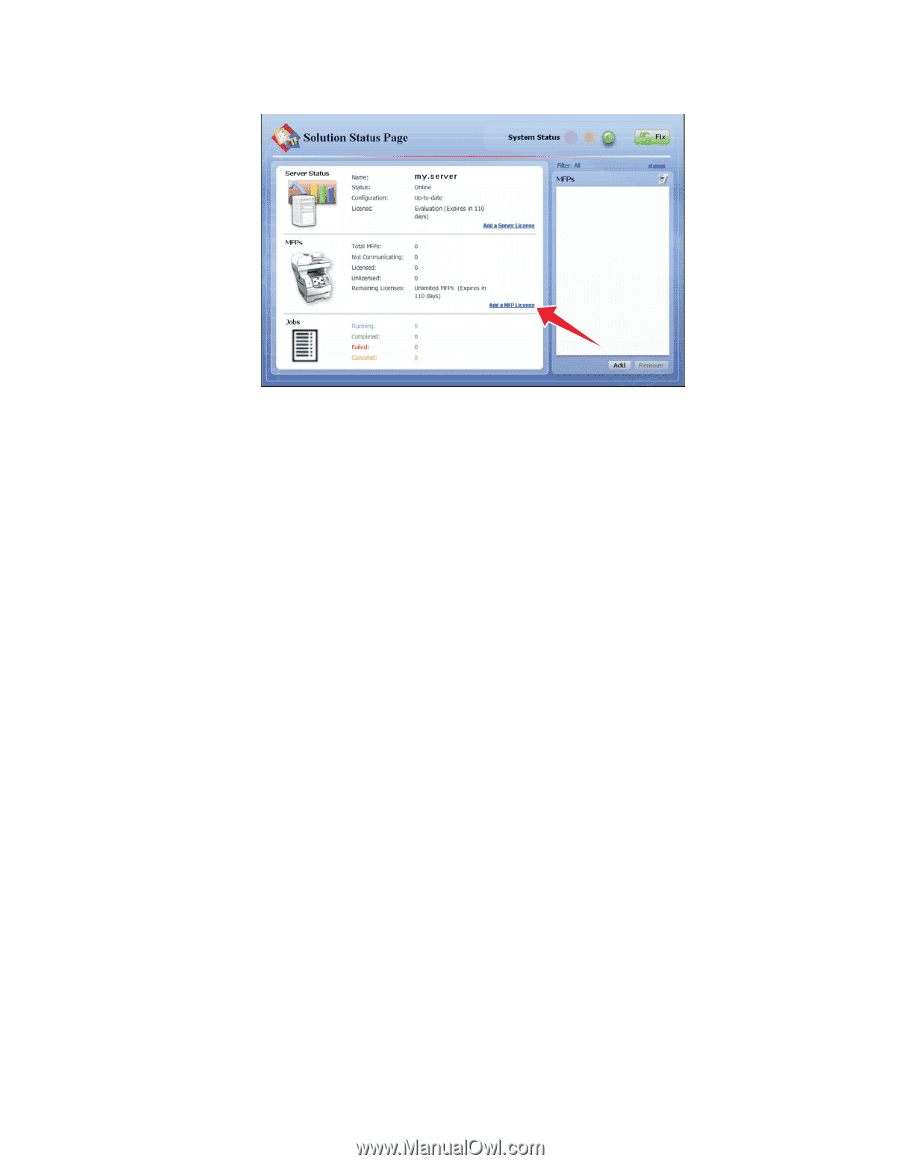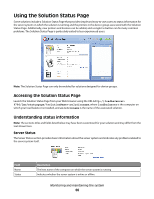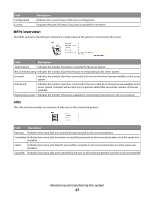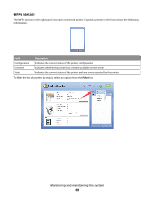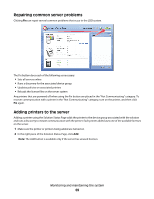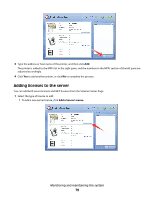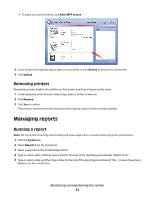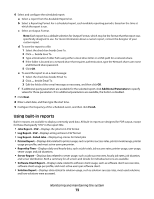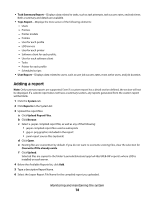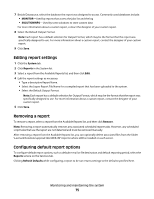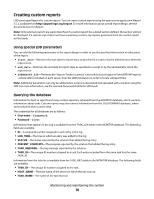Lexmark X792 Lexmark Document Distributor - Page 71
Removing printers, Managing reports, Running a report
 |
View all Lexmark X792 manuals
Add to My Manuals
Save this manual to your list of manuals |
Page 71 highlights
• To add a new printer license, click Add a MFP license. 2 In the window that appears, type a path to a license file, or click Browse to browse for a license file. 3 Click Upload. Removing printers Removing a printer disables the solution on that printer and frees a license on the server. 1 In the right pane of the Solution Status Page, select a printer to remove. 2 Click Remove. 3 Click Yes to confirm. The printer is removed from the associated device group, and its license is made available. Managing reports Running a report Note: We recommend running reports during off-peak usage times to avoid impacting system performance. 1 Click the System tab. 2 Select Reports from the System list. 3 Select a report from the Available Reports list. 4 Type or select a date, and then type a time for the start of the reporting period beside "Report From." 5 Type or select a date, and then type a time for the end of the reporting period beside "thru," or leave these items blank to use the current time. Monitoring and maintaining the system 71