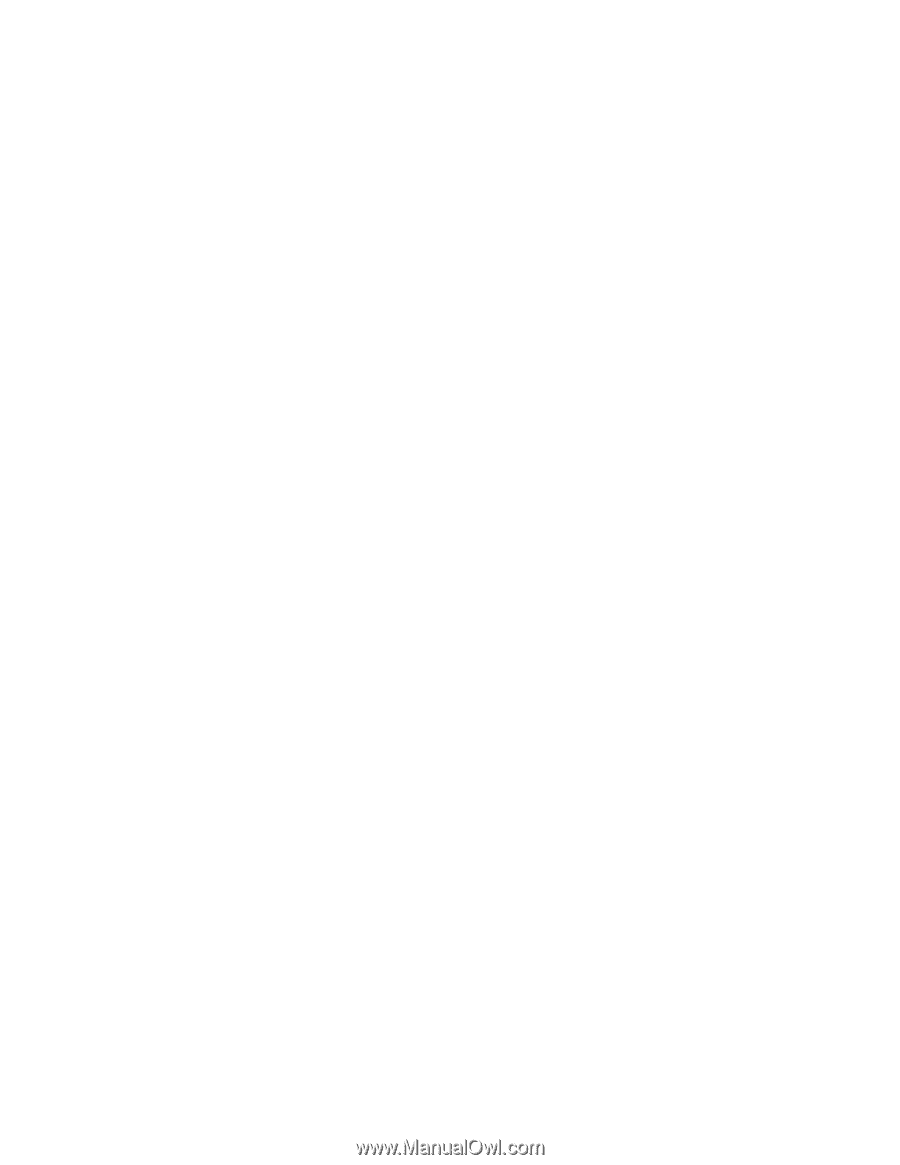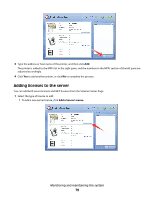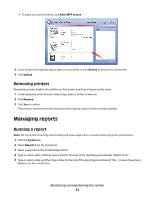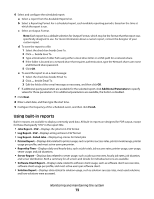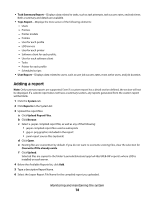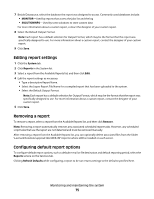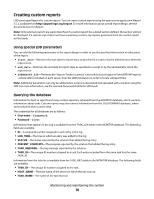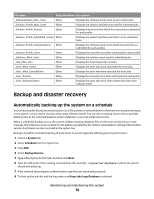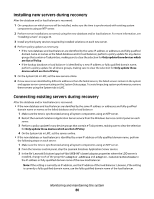Lexmark X792 Lexmark Document Distributor - Page 75
Editing report settings, Removing a report, Configuring default report options, MONITOR, SOLUTIONINFO
 |
View all Lexmark X792 manuals
Add to My Manuals
Save this manual to your list of manuals |
Page 75 highlights
7 Beside Datasource, select the database the report was designed to access. Commonly used databases include: • MONITOR-Used by reports that access the jobs list and the log • SOLUTIONINFO-Used by some solutions to store custom data For more information about a custom report, contact the designer of your custom report. 8 Select the Default Output Format. Note: Each report has a default selection for Output Format, which may be the format that the report was specifically designed to use. For more information about a custom report, contact the designer of your custom report. 9 Click Save. Editing report settings 1 Click the System tab. 2 Click Reports in the System list. 3 Select a report from the Available Reports list, and then click Edit. 4 Edit the report settings as necessary: • Type a descriptive Report Name. • Select the Jasper Report File Name for a compiled report that has been uploaded to the system. • Select the Default Output Format. Note: Each report has a default selection for Output Format, which may be the format that the report was specifically designed to use. For more information about a custom report, contact the designer of your custom report. 5 Click Save. Removing a report To remove a report, select a report from the Available Reports list, and then click Remove. Note: Removing a report automatically removes any associated scheduled report tasks. However, any scheduled script tasks that use the report are not detected and must be removed manually. After removing a report from the Available Reports list, you can optionally delete associated files from the folder \Lexmark\Solutions\apps\wf-ldss\WEB-INF\reports\ where LDD is installed on each server. Configuring default report options To configure default report options, such as default e-mail or file destination and default reporting period, select the Reports service on the Services tab. Clicking Refresh Defaults while configuring a report to be run returns settings to the defaults specified here. Monitoring and maintaining the system 75