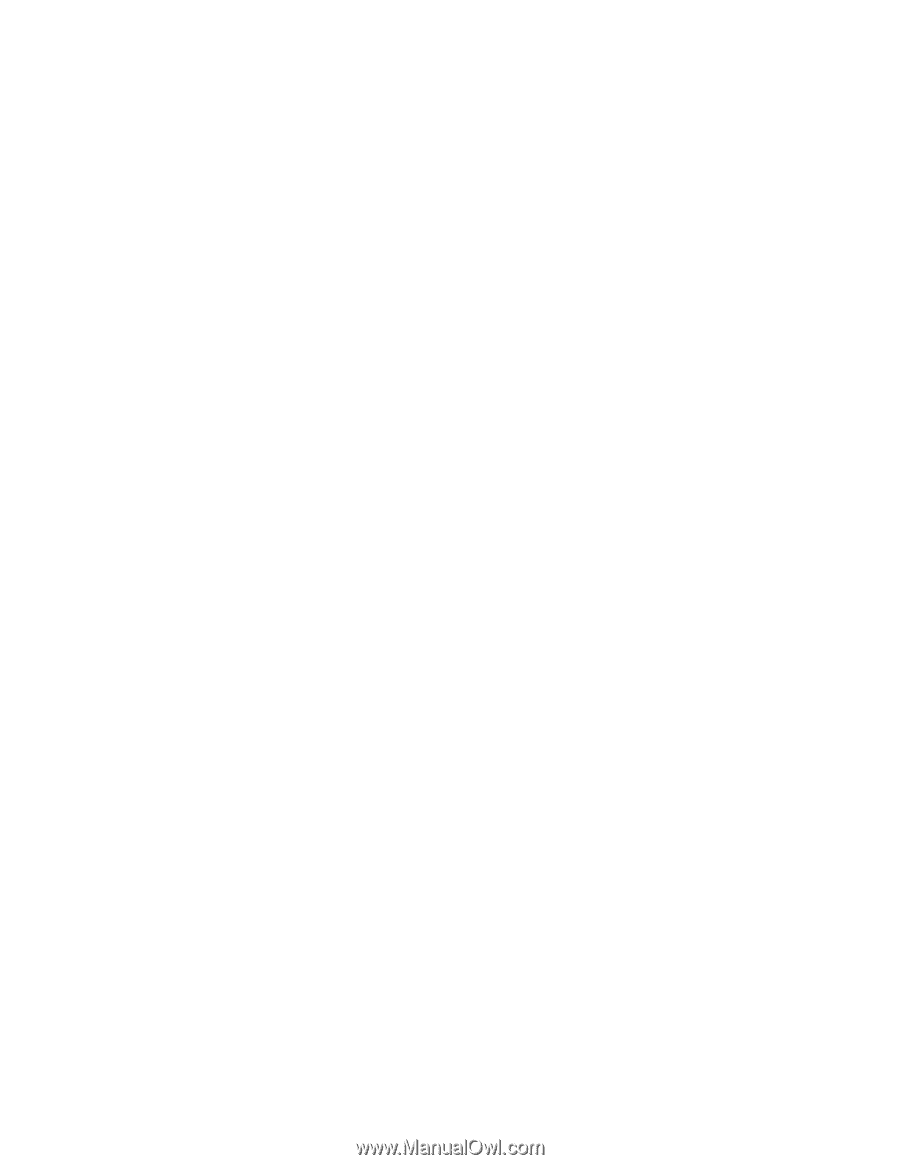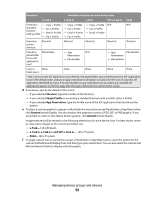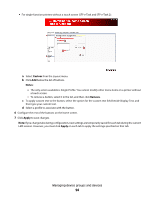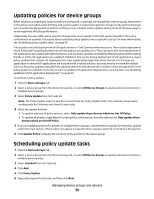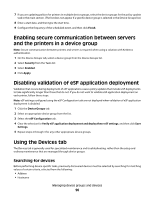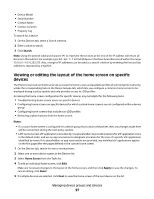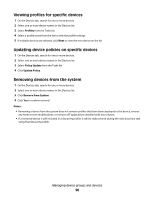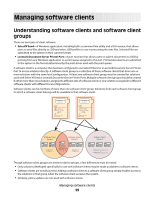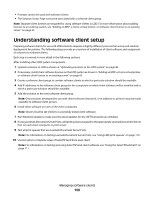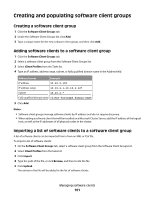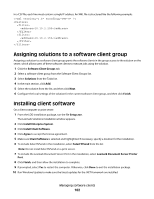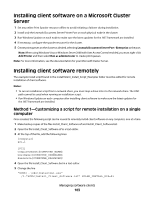Lexmark X792 Lexmark Document Distributor - Page 98
Viewing profiles for specific devices, Updating device policies on specific devices
 |
View all Lexmark X792 manuals
Add to My Manuals
Save this manual to your list of manuals |
Page 98 highlights
Viewing profiles for specific devices 1 On the Devices tab, search for one or more devices. 2 Select one or more device names in the Devices list. 3 Select Profiles from the Tasks list. 4 Select a profile name from the list to view the profile settings. 5 If multiple devices are selected, click Next to view the next device on the list. Updating device policies on specific devices 1 On the Devices tab, search for one or more devices. 2 Select one or more device names in the Devices list. 3 Select Policy Update from the Tasks list. 4 Click Update Policy. Removing devices from the system 1 On the Devices tab, search for one or more devices. 2 Select one or more device names in the Devices list. 3 Click Remove from System. 4 Click Yes to confirm removal. Notes: • Removing a device from the system does not remove profiles that have been deployed to the device, reverse any home screen modifications, or remove eSF applications installed with any solution. • If a removed device is still included in a discovery profile, it will be rediscovered during the next discovery task using that discovery profile. Managing device groups and devices 98