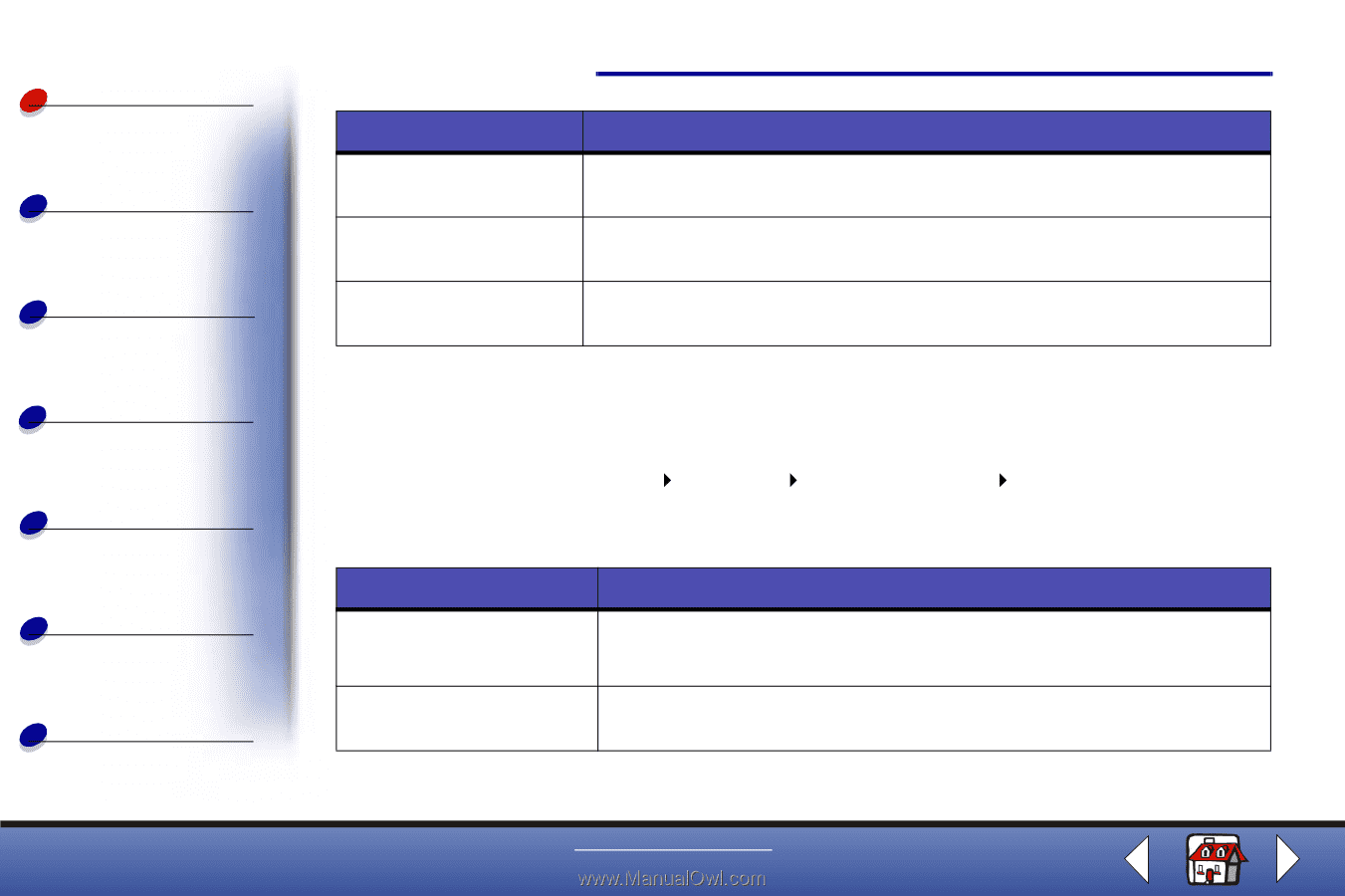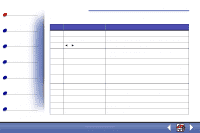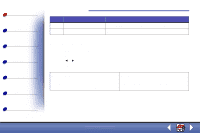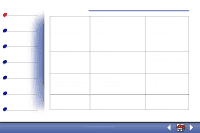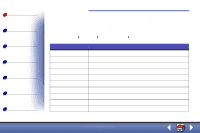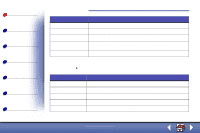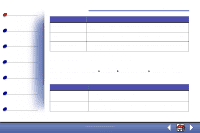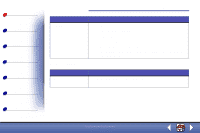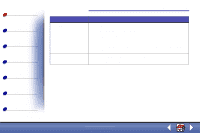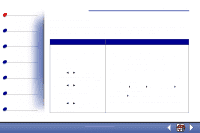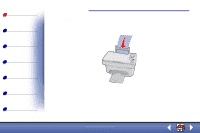Lexmark X85 Online User's Guide (3.47 MB) - Page 10
Using the Print Control Program - windows 7
 |
View all Lexmark X85 manuals
Add to My Manuals
Save this manual to your list of manuals |
Page 10 highlights
Basics Copying Printing Scanning Troubleshooting Notices Index Basics 12 Select this tab: Application OCR Descreen/Sharpen To: Choose and configure any application on your computer for the Send to Application button. Select the language you want the Optical Character Recognition (OCR) to use. • Remove a halftone pattern in the background of a scanned image. • Enable and set the sharpen level. Using the Print Control Program The Control Program lets you monitor the printer and install or replace cartridges. To open the Control Program, click Start Programs Lexmark X84-X85 Print Control Program. Windows 98/Me Click this tab: Status Options To: • Monitor the status of your print job. • Cancel your print job. Enable or disable various software functions, such as Sound Effects and Buffer Mode. www.lexmark.com Lexmark X84-X85