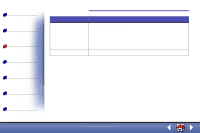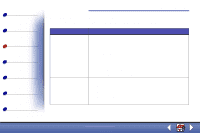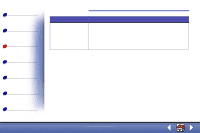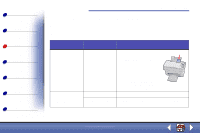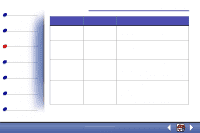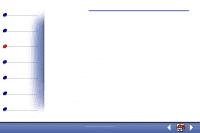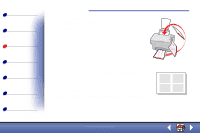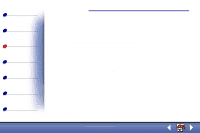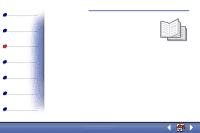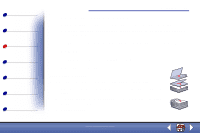Lexmark X85 Online User's Guide (3.47 MB) - Page 49
From the Paper Type area, select Glossy/Photo
 |
View all Lexmark X85 manuals
Add to My Manuals
Save this manual to your list of manuals |
Page 49 highlights
Basics Copying Printing Scanning Troubleshooting Notices Index Printing 51 When printing on: Iron-on transfers Click this Printer Properties tab: Document/Quality Custom size paper Paper Photo paper Document/Quality Transparencies Document/Quality To make these selections: From the Paper Type area, select Iron-On Transfer. Note: We recommend printing on plain paper before printing it on an iron-on transfer. 1 From the list of Paper Sizes, scroll to select Custom. 2 Enter the dimensions of your custom paper size. From the Paper Type area, select Glossy/Photo Paper. Note: When printing photos, remove each photo as it exits the printer and let it dry before stacking. From the Paper Type area, select Transparency. Select Normal Print Quality. Note: When printing transparencies, remove each transparency as it exits the printer and let it dry before stacking. www.lexmark.com Lexmark X84-X85