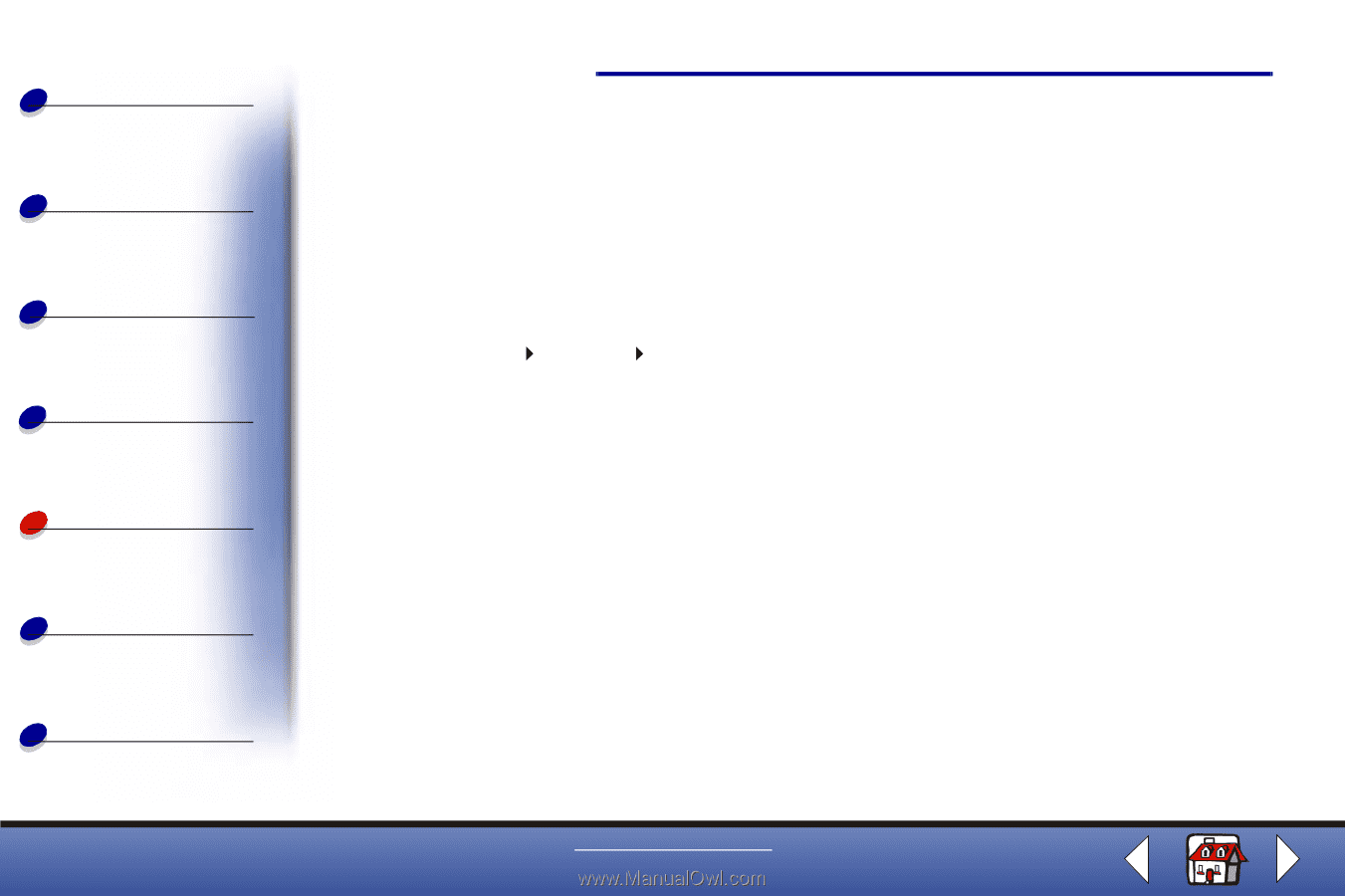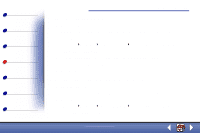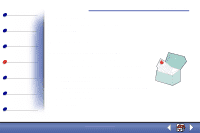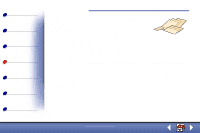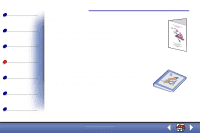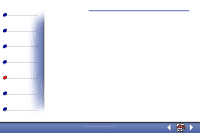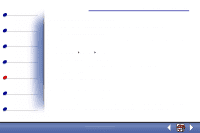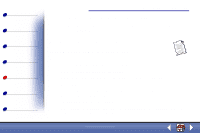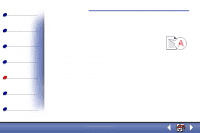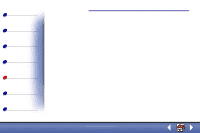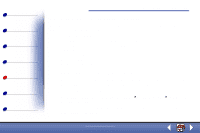Lexmark X85 Online User's Guide (3.47 MB) - Page 70
Document does not print, Document prints slowly
 |
View all Lexmark X85 manuals
Add to My Manuals
Save this manual to your list of manuals |
Page 70 highlights
Basics Copying Printing Scanning Troubleshooting Notices Index Troubleshooting 72 Document does not print • Make sure the cartridges are properly installed. For help, see page 20. • Use an undamaged USB cable. • Check your printer status to make sure your document is not being held or paused. To check printer status: 1 Click Start Settings Printers. 2 Double-click the Lexmark X84-X85 printer icon. 3 Make sure no check mark appears next to the Pause Printing option. 4 Print a test page. 5 Check the software application. Document prints slowly • Close applications not in use. • Select Normal or Quick on the Document/Quality tab of Printer Properties, Printing Preferences, or the Scan & Copy Control Program. For help, see page 39. www.lexmark.com Lexmark X84-X85