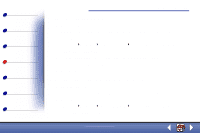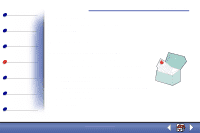Lexmark X85 Online User's Guide (3.47 MB) - Page 61
Scanning instructions - operating instructions
 |
View all Lexmark X85 manuals
Add to My Manuals
Save this manual to your list of manuals |
Page 61 highlights
Basics Copying Printing Scanning Troubleshooting Notices Index Scanning 63 Scanning instructions A4 users, see page 15 for setting default paper size. Using the operator panel: Using the computer: 1 Make sure the printer and the computer are turned on. 2 Open the top cover. 3 Place the document face down on the scanner bed in the bottom, right corner. 4 Close the top cover. 5 Press Scan To until you see the category on the display that matches your scan destination (Application, File, E-mail, or Fax). 6 Press Scan. - A screen appears for you to select the destination of your scan. 1 Make sure the printer and the computer are turned on. 2 Open the top cover. 3 Place the document face down on the scanner bed in the bottom, right corner. 4 Close the top cover. 5 Click Start Programs Lexmark X84-X85 Scan & Copy Control Program. 6 Click the button that matches your scan destination (Send to Application, Scan to File, E-mail, or Fax). 7 If you select Send to Application, scroll and select an application to scan to. 8 Select the type of file to scan to. 9 Click Send. www.lexmark.com Lexmark X84-X85