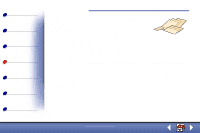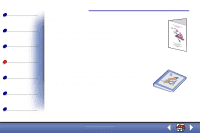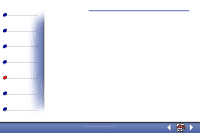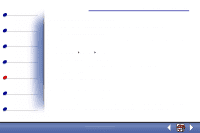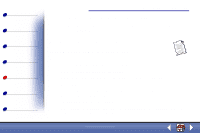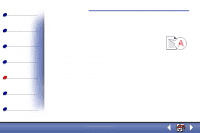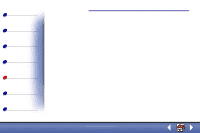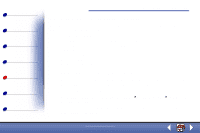Lexmark X85 Online User's Guide (3.47 MB) - Page 72
Paper jams
 |
View all Lexmark X85 manuals
Add to My Manuals
Save this manual to your list of manuals |
Page 72 highlights
Basics Copying Printing Scanning Troubleshooting Notices Index Troubleshooting 74 Paper jams Remove the paper from the printer. If the paper is lodged too far into the printer and cannot be removed: 1 Press Power to turn the printer off. 2 Pull firmly on the paper to remove it. If you cannot reach the paper because it is too far into the printer a Open the cartridge door and pull the paper out. b Close the cartridge door. 3 Press Power to turn the printer on, and then send your document to print. www.lexmark.com Lexmark X84-X85

Troubleshooting
Copying
Printing
Scanning
Troubleshooting
Notices
74
Basics
Index
www.lexmark.com
Lexmark X84-X85
Paper jams
Remove the paper from the printer. If the paper is lodged too far into the printer and cannot
be removed:
1
Press
Power
to turn the printer off.
2
Pull firmly on the paper to remove it.
If you cannot reach the paper because it is too far into the printer
a
Open the cartridge door and pull the paper out.
b
Close the cartridge door.
3
Press
Power
to turn the printer on, and then send your document to print.