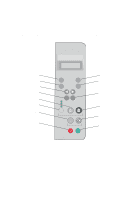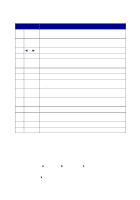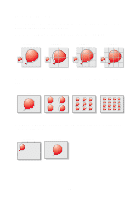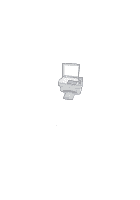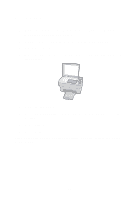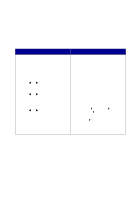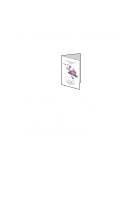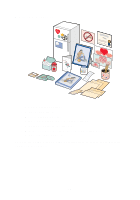Lexmark X85 Getting Started (1.24 MB) - Page 16
Scanning
 |
View all Lexmark X85 manuals
Add to My Manuals
Save this manual to your list of manuals |
Page 16 highlights
Scanning 1 Make sure you have installed the printer software for Windows or Macintosh. For help, see page 5. 2 Make sure your computer and your printer are turned on. 3 Open the top cover. 4 Place your document face down on the scanner bed in the bottom, right corner. 5 Close the top cover. 6 Press Scan To until the scan destination you want appears on the display. 7 Press Select. 8 Press Scan. You may want to change additional settings. For help, refer to the online User's Guide. 12
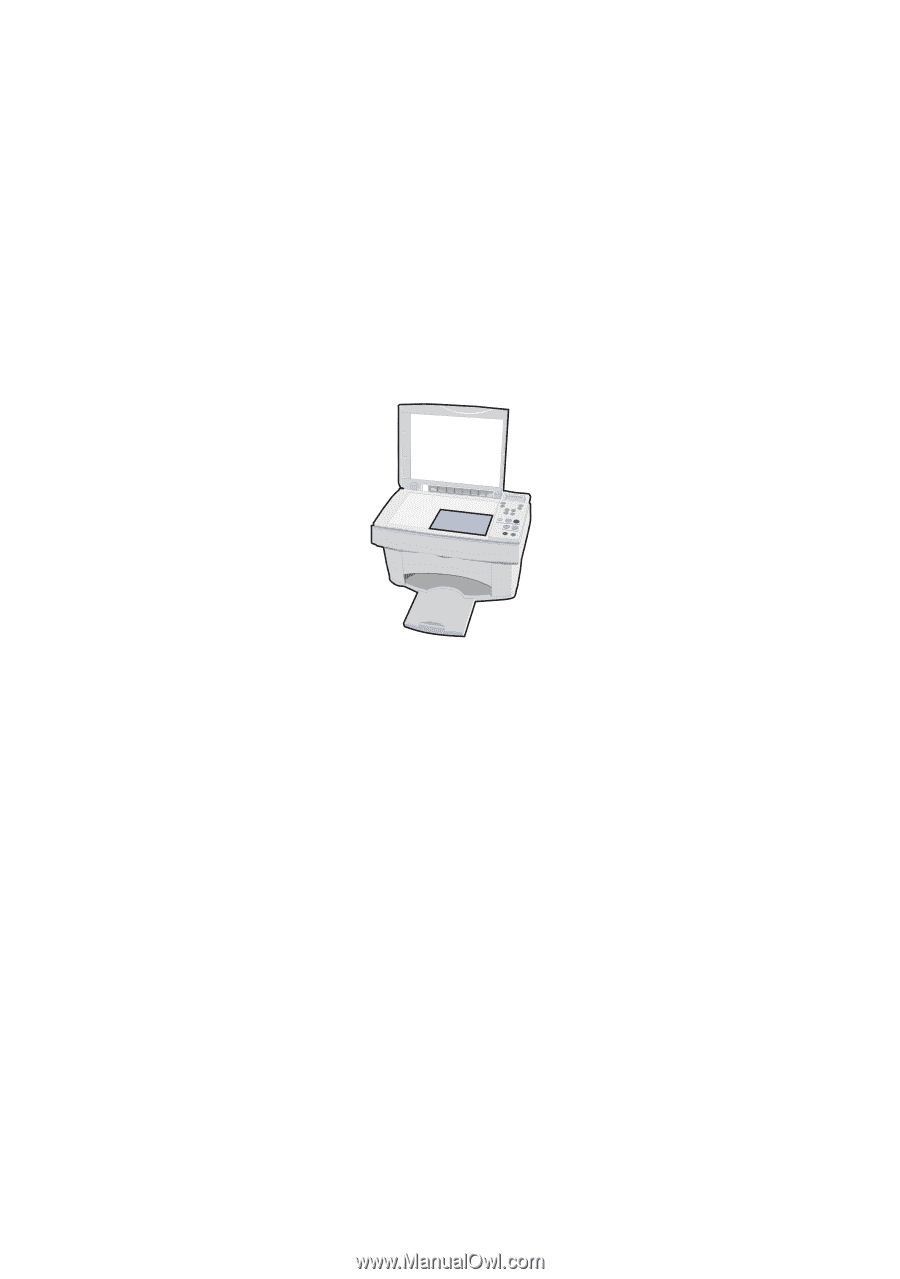
12
Scanning
1
Make sure you have installed the printer software for Windows or
Macintosh. For help, see page 5.
2
Make sure your computer and your printer are turned on.
3
Open the top cover.
4
Place your document face down on the scanner bed in the bottom,
right corner.
5
Close the top cover.
6
Press
Scan
To
until the scan destination you want appears on the
display.
7
Press
Select
.
8
Press
Scan
.
You may want to change additional settings. For help, refer to the online
User’s Guide.