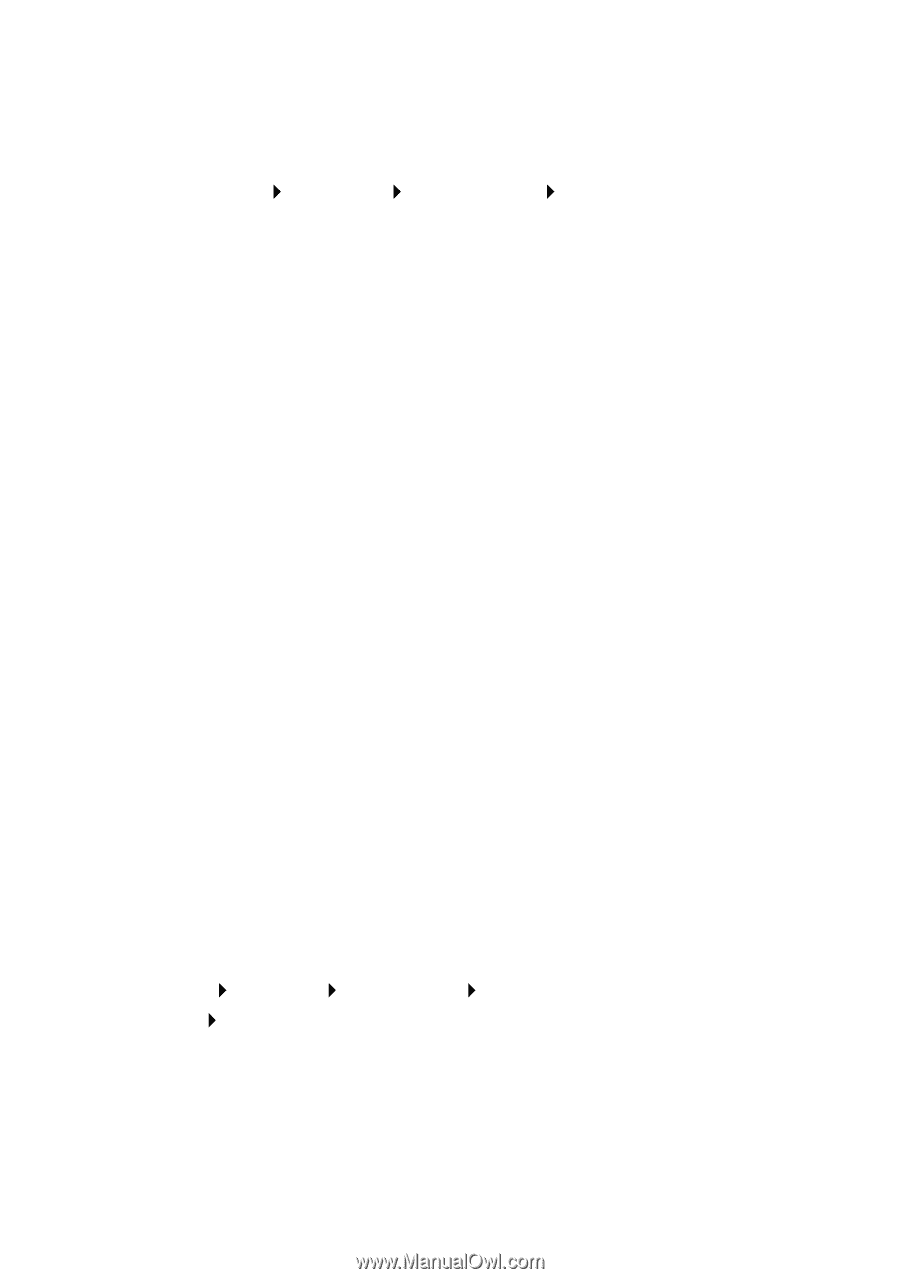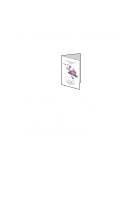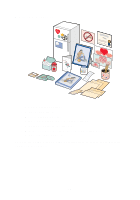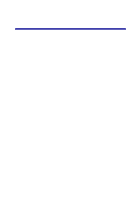Lexmark X85 Getting Started (1.24 MB) - Page 24
Uninstalling software, Faxing problems, Windows users - driver
 |
View all Lexmark X85 manuals
Add to My Manuals
Save this manual to your list of manuals |
Page 24 highlights
Uninstalling software 1 Disconnect the USB cable. 2 Click Start Programs Lexmark X85 Uninstall. 3 Follow the instructions on your computer screen to uninstall the printer software. 4 Restart the computer. Installing the software Windows users: 1 Disconnect the USB cable. 2 Insert the Lexmark X85 CD to reinstall the software. 3 Follow the instructions on your computer screen. Note: Do not connect the USB cable until you are prompted by the CD software. Faxing problems If you are having problems sending or receiving faxes, make sure: • You have an operational fax modem installed on your computer. • You have installed the fax software included on CD 2. • The fax driver you want to use is set as the default fax driver in the Scan & Copy Control Program. To check or select your default fax driver: 1 Click Start Programs Lexmark X85 Scan & Copy Control Program. 2 Click File Setup, and then select the Copy/Fax tab. If the fax driver you want to use as your default is not listed: 1 Click Fax Setup. 2 From the list, select the fax driver you want to use as your default. 3 Click Select. 20