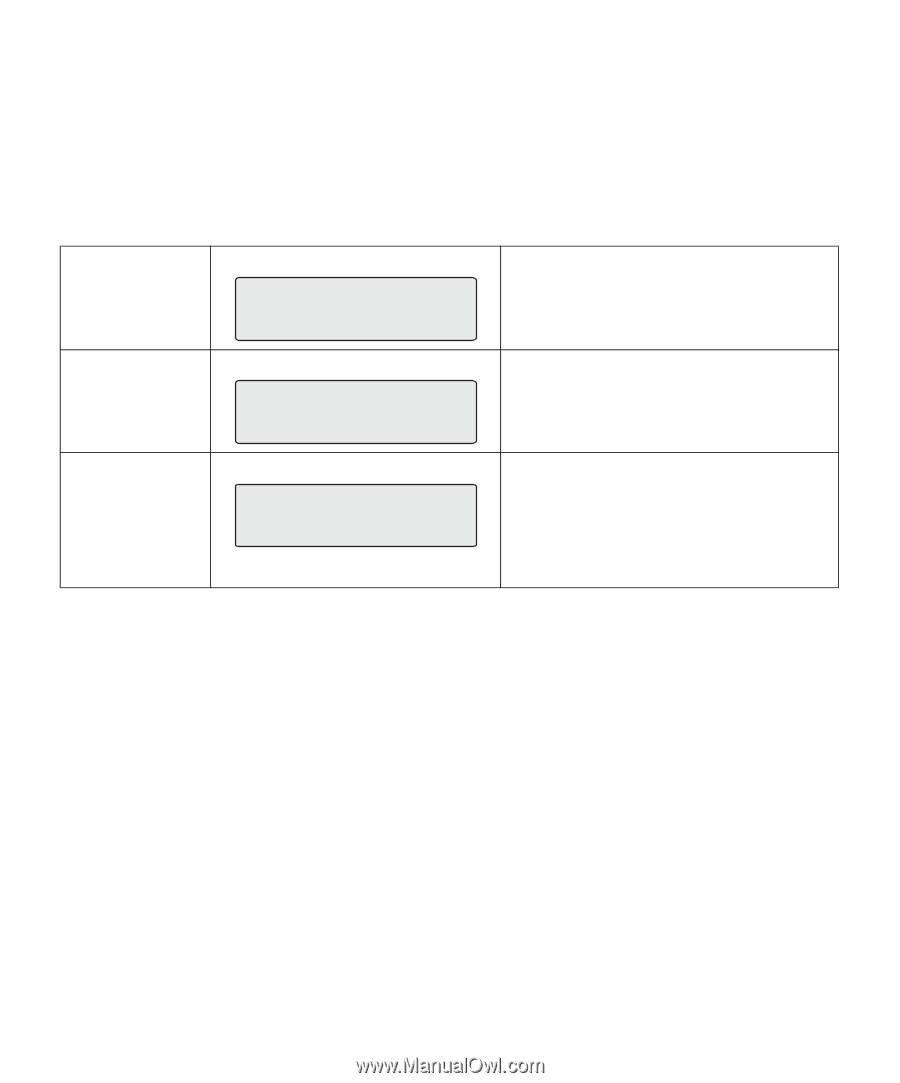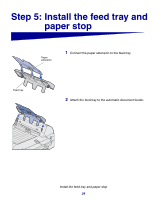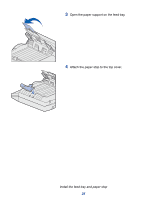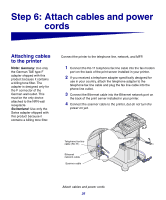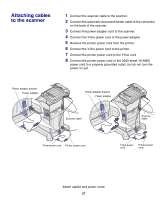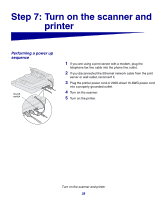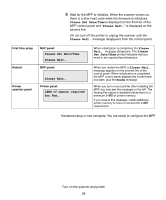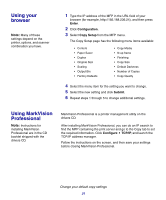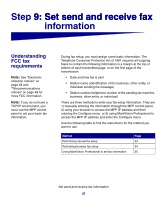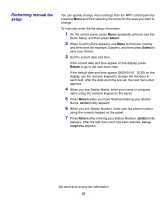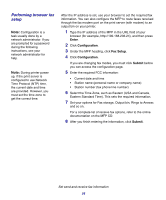Lexmark X852E Setup Guide - Page 34
Please Set Date/Time, Please Wait, Please, Set Date/Time, Ready, 24MB of memory required, for Fax
 |
UPC - 734646002806
View all Lexmark X852E manuals
Add to My Manuals
Save this manual to your list of manuals |
Page 34 highlights
6 Wait for the MFP to initialize. When the scanner comes on, there is a short wait cycle while the firmware is initialized. Please Set Date/Time is displayed on the first line of the MFP control panel and "Please Wait..." is displayed on the second line. Do not turn off the printer or unplug the scanner until the Please Wait... message disappears from the control panel. First time setup Restart MFP panel: Please Set Date/Time Please Wait... MFP panel: Printer operator panel Please Wait... Printer panel: 24MB of memory required for Fax... When initialization is completed, the Please Wait... message disappears. The Please Set Date/Time prompt indicates that you need to set required fax information. When you restart the MFP, a Please Wait... message appears on the second line of the control panel. When initialization is completed, the MFP control panel displays the current time and date, plus the Ready message. When you turn on your printer after installing the MFP, you may see the message on the left. The Analog Fax option is disabled unless there is a minimum 24MB of printer memory. If you receive this message, install additional printer memory to meet or exceed the 24MB requirement. Hardware setup is now complete. You are ready to configure the MFP. Turn on the scanner and printer 29