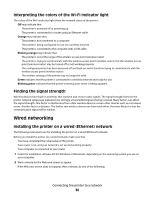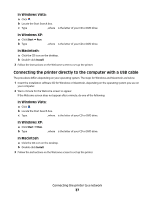Lexmark X9575 Getting Started - Page 36
Interpreting the colors of the Wi-Fi indicator light, Finding the signal strength, Wired networking - installation software
 |
UPC - 734646041348
View all Lexmark X9575 manuals
Add to My Manuals
Save this manual to your list of manuals |
Page 36 highlights
Interpreting the colors of the Wi-Fi indicator light The colors of the Wi-Fi indicator light show the network status of the printer. • Off may indicate that: - The printer is powered off or powering up. - The printer is connected to a router using an Ethernet cable. • Orange may indicate that: - The printer is not connected to a computer. - The printer is being configured for use on a wireless network. - The printer is connected to the computer with a USB cable. • Blinking orange may indicate that: - The printer is out of the range of the wireless access point (wireless router). - The printer is trying to communicate with the wireless access point (wireless router), but the wireless access point (wireless router) may be turned off or not working properly. - The configured printer has been powered off and back on and is therefore trying to communicate with the wireless access point (wireless router). - The wireless settings of the printer may no longer be valid. • Green indicates that the printer is connected to a wireless network and ready for use. • Blinking green indicates that the printer's internal print server is being updated. Finding the signal strength Wireless devices have built-in antennas that transmit and receive radio signals. The signal strength listed on the printer network setup page indicates how strongly a transmitted signal is being received. Many factors can affect the signal strength. One factor is interference from other wireless devices or even other devices such as microwave ovens. Another factor is distance. The farther two wireless devices are from each other, the more likely it is that the communication signal will be weaker. Wired networking Installing the printer on a wired (Ethernet) network The following instructions are for installing the printer on a wired (Ethernet) network. Before you install the printer on a wired network, make sure that: • You have completed the initial setup of the printer. • Your router is on, and your network is set up and working properly. • Your computer is connected to your router. 1 Insert the installation software CD for Windows or Macintosh, depending on the operating system you use on your computer. 2 Wait a minute for the Welcome screen to appear. If the Welcome screen does not appear after a minute, do one of the following: Connecting the printer to a network 36