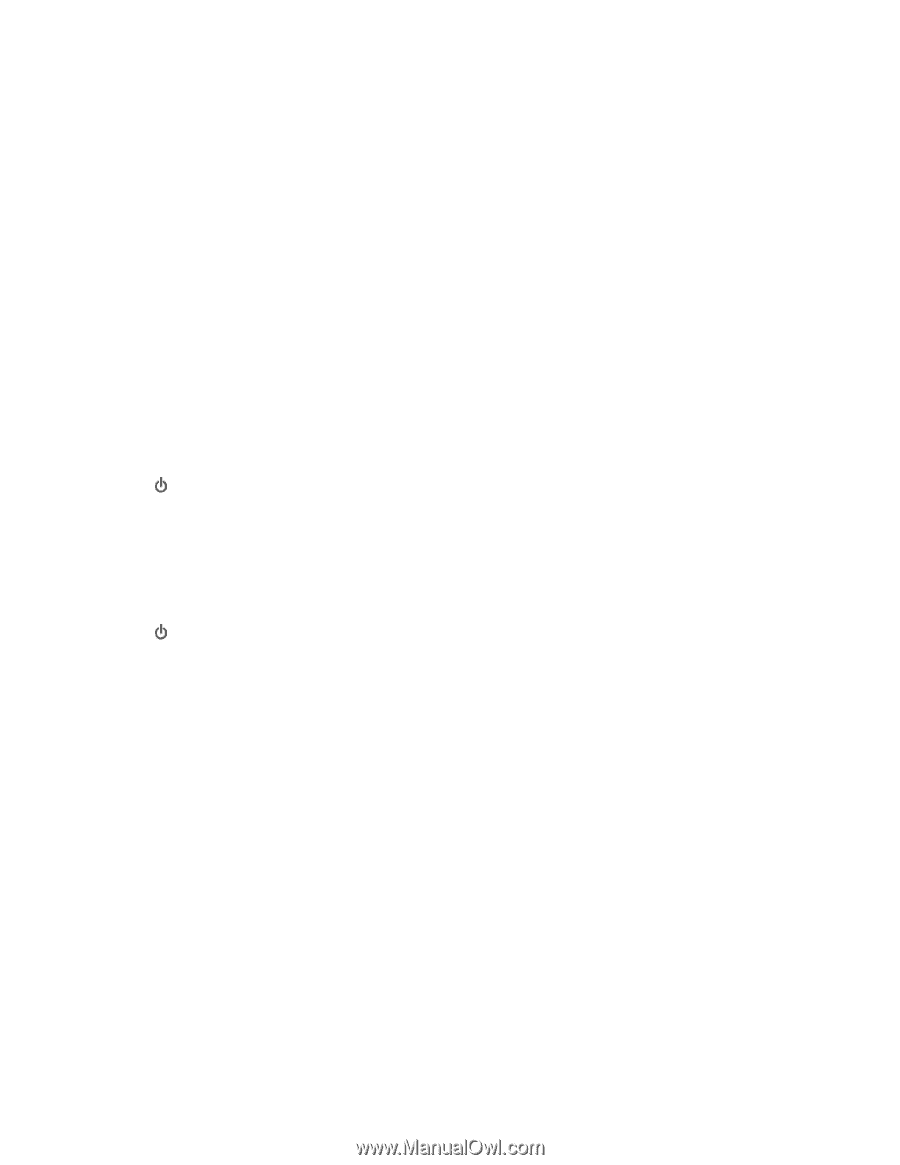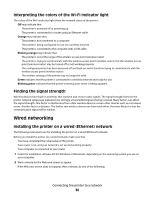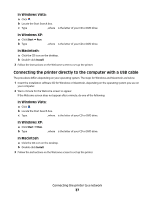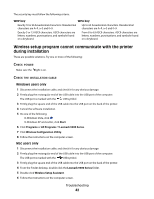Lexmark X9575 Getting Started - Page 41
Wireless troubleshooting, Check your security keys - wireless setup mac
 |
UPC - 734646041348
View all Lexmark X9575 manuals
Add to My Manuals
Save this manual to your list of manuals |
Page 41 highlights
Mac users only To set printer as default: 1 From the Finder desktop, choose Applications ª Utilities ª Print Center or Printer Setup Utility, depending on the operating system version you are using. 2 From the Printer List dialog, select your printer. 3 Click the Make Default icon. To resume print jobs: 1 From the Finder desktop, choose Applications ª Utilities ª Print Center or Printer Setup Utility, depending on the operating system version you are using. 2 From the list of printers, double-click your printer. The printer pop-up menu appears. 3 If you want to resume all print jobs in the queue, click Start Jobs. If you want to resume a particular print job, select the document name, and then click Resume. RECONNECT POWER SUPPLY 1 Press to turn the printer off. 2 Disconnect the power cord from the wall outlet. 3 Gently remove the power supply from the printer. 4 Reconnect the power supply to the printer. 5 Plug the power cord into the wall outlet. 6 Press to turn the printer on. REMOVE AND REINSTALL THE SOFTWARE Uninstall the printer software, and then reinstall it. Wireless troubleshooting Check your security keys A security key is like a password. All devices on the same network must share the same security key. Note: Make sure you copy down the security key exactly, including any capital letters, and store it in a safe place for future reference. Troubleshooting 41