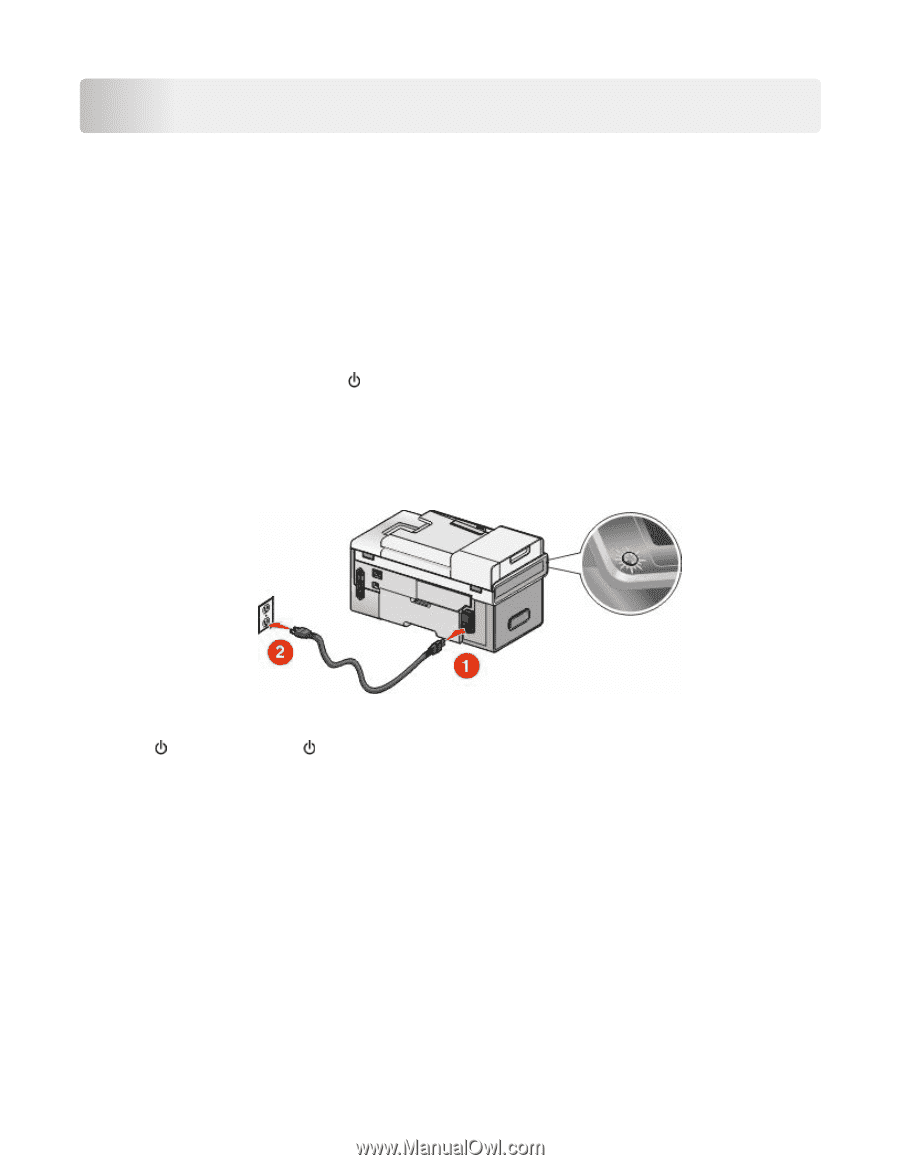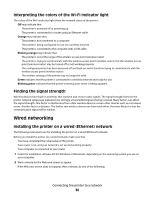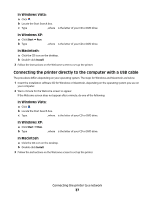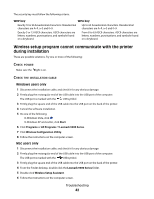Lexmark X9575 Getting Started - Page 38
Troubleshooting, Power button is not lit, Software does not install - mac
 |
UPC - 734646041348
View all Lexmark X9575 manuals
Add to My Manuals
Save this manual to your list of manuals |
Page 38 highlights
Troubleshooting This chapter addresses some common issues you may experience in setting up the printer. For more information, see the User's Guide or Mac Help, one of which installed with your printer software. Setup troubleshooting Power button is not lit These are possible solutions. Try one or more of the following: PRESS POWER BUTTON Make sure the printer is on by pressing . DISCONNECT AND RECONNECT THE POWER CORD 1 Disconnect the power cord from the wall outlet, and then from the printer. 2 Plug the cord all the way into the power supply on the printer. 3 Plug the cord into a properly grounded electrical outlet that other electrical devices have been using. 4 If the light is not on, press . Software does not install These are possible solutions. Try one or more of the following: CHECK YOUR OPERATING SYSTEM The following operating systems are supported: Windows Vista, Windows XP, Windows 2000 with Service Pack 3 or later, and Mac OS X. CHECK YOUR SYSTEM REQUIREMENTS Check that your computer meets the minimum system requirements listed on the printer box. Troubleshooting 38