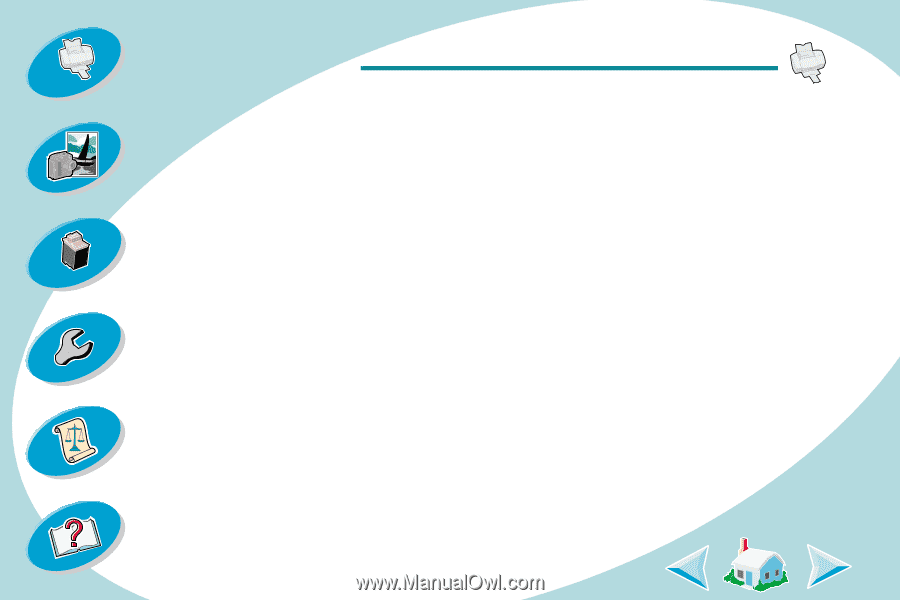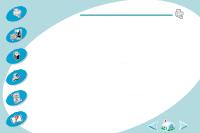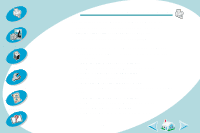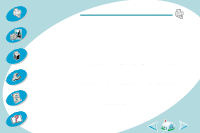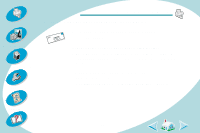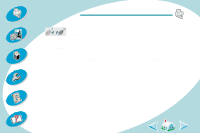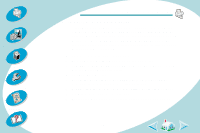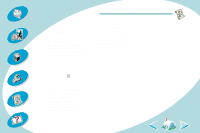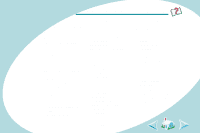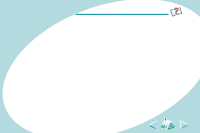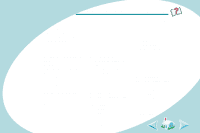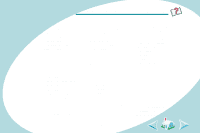Lexmark Z43 User's Guide for Macintosh - Page 58
Macintosh computer locks up while printing - printer drivers
 |
UPC - 734646145008
View all Lexmark Z43 manuals
Add to My Manuals
Save this manual to your list of manuals |
Page 58 highlights
Steps to basic printing Beyond the basics Maintaining your printer Troubleshooting Appendix Troubleshooting Macintosh computer locks up while printing If your Macintosh computer locks up or freezes while printing, you may need to turn off the printer and the computer, and then turn them back on. When you turn them back on, the print driver's spooler may attempt to start printing the job that was in the queue before the computer locked up. This could cause your system to lock up again. To recover from this problem: 1 Turn off the printer and the computer. 2 Hold down the Shift key and turn on the computer. 3 Continue to hold the Shift key until you see the Mac OS screen with the words: Extensions Off. 4 Release the Shift key. 5 Locate the Lexmark Z42-Z43 printer icon on your desktop. The inactive printer spooler will have an X over it. 6 Double-click the icon to open a folder titled Lexmark Z42-Z43. 7 Drag your print jobs to the trash can. 8 Restart the Macintosh computer to enable extensions again. 58 Index