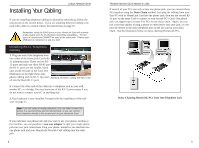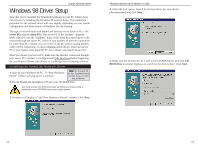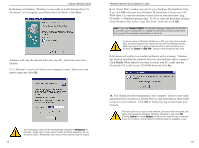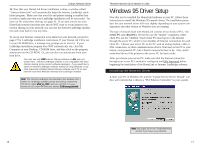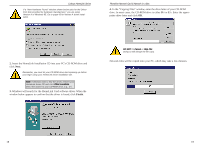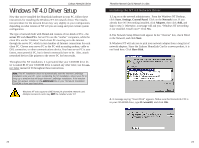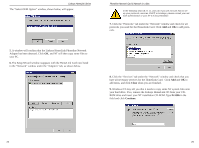Linksys HPN100 User Guide - Page 10
Finish
 |
UPC - 745883548972
View all Linksys HPN100 manuals
Add to My Manuals
Save this manual to your list of manuals |
Page 10 highlights
Linksys HomeLink Series 6. Windows will display, "Windows is now ready to install the best driver for this device" as it recognizes your HomeLink Card driver. Click Next. Windows will copy the network files onto your PC, which may take a few minutes. 7. A "Welcome" screen will ask for your computer's name. Enter your computer's name and click OK. Phoneline Network Card & Network in a Box 8. An "Insert Disk" window may ask for your Windows 98 installation files. If so, click OK and insert your Windows 98 installation CD into your CDROM drive. Or, enter the location of those files on your hard drive, (e.g., D:\win98, C:\Windows\options\cabs). To do so, enter the hard drive location of the Windows files in the "Copy files from" field, then click OK. Note: If you see"Version Conflict" or a similar message, asking you if you want to overwrite some existing files, it is highly recommended that you keep them. You may get this message several times or not at all. If you are using of Windows 98 files on a CD, you may have to swap back and forth between the HomeLink CD and the Windows 98 CD. Make sure each CD is given a few seconds to spin up before use. Do NOT hit Cancel or Skip File! Doing so will disrupt the file copy. 9. Windows will confirm successful installation with a message, "Windows has finished installing the software that your new hardware device requires." Click Finish. When asked if you want to restart your PC, make sure the HomeLink CD is still in your CD-ROM drive and click Yes. Your workgroup name will be automatically changed to Workgroup at this time. Make note of your server's name for future reference, as you will need it later. Remember, each of your PC's names must be unique. 14 10. The HomeLink driver installation is now complete. Choose a user name and password if you have not already done so, and enter them in those fields to log on to your network. Click OK to finish your log-on and access your network. From this point on, to access the network, you must enter the same user name and password whenever Windows requests it, and click OK.. Clicking Cancel or hitting Escape will abort your network log-on attempt. If you do not log on, not all network functions may be available to you. 15