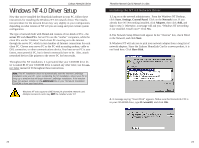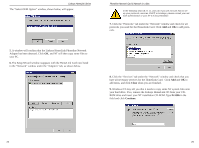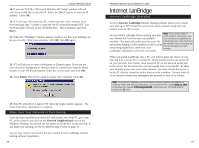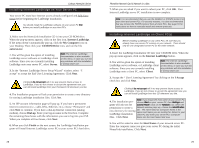Linksys HPN100 User Guide - Page 18
Start, Settings, Control Panel, Add/Remove Programs, Virtual Motion Internet LanBridge, Add/Remove,
 |
UPC - 745883548972
View all Linksys HPN100 manuals
Add to My Manuals
Save this manual to your list of manuals |
Page 18 highlights
Linksys HomeLink Series 6. When you click Finish on the next screen, the LanBridge Installation program will install Internet LanBridge Client on your client PC's hard drive. 7. When you are asked if you want to reboot your PC, click OK. The Internet LanBridge client PC installation is now complete. Using Internet LanBridge Internet LanBridge software is automatically configured to work with most Internet connection hardware such as cable modems, xDSL, ISDN, etc. In a Internet LanBridge session, the server PC connects to the Internet as usual. Once the Internet connection is established, any networked client PCs can automatically access the Internet by launching their web browsers or mail programs. The Internet LanBridge server PC must be fully booted before any other networked PCs can log on to the network. It is strongly recommended that you leave the server PC powered on at all times while you are using your network. Turn it off only when you end your networking session. When you log on to the Internet over the phoneline network, it may take a few minutes before your clients' Internet stream is clean and running smoothly. If you want multiple email accounts for each user on your network, you must first determine if your Internet Service Provider will allow you to have multiple mail addresses on one dial-up account. You can either call them, send them an email from an existing account, or visit the ISP's website for more information. You must use the SAME proxy software on all of your networked PCs to avoid system crashes and an unstable Internet connection. If you wish to use LanBridge on PCs previously installed with other proxy server software, you must uninstall all other software before beginning LanBridge installation. After establishing multiple email addresses, you can then configure each client's email program to go directly to a specific email box when checking for Internet messages. Note: To keep up to date with new features and updates, check Acotec's website for news on LanBridge every now and then at www.virtualmotion.com. 30 Phoneline Network Card & Network in a Box Uninstalling Internet LanBridge To uninstall the Internet LanBridge software, follow these instructions starting with your server PC. These instructions apply to your server PC as well as your client PCs. Make sure that all of your PCs are disconnected from the Internet before you begin. 1. Close down Internet LanBridge, your email client, web browser, and any other applications that require an Internet connection. Click Start, Settings, and then Control Panel. 2. Double click on Add/Remove Programs. Once the Add/Remove window appears, close the Control Panel window. If you fail to close this window, Internet LanBridge will NOT be completely removed from your system. 3. Scroll through the list of applications in the "Add/Remove" window, highlight Virtual Motion Internet LanBridge, then click Add/Remove. 4. Windows will ask you to confirm the removal of the application. Click Yes. Windows will remove Internet LanBridge from the list of applications. 5. Click OK and restart your PC. Remove Internet LanBridge from all of your networked PCs by repeating these instructions on each PC. 31