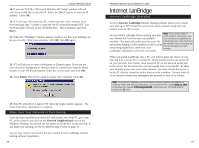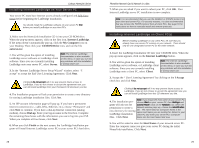Linksys HPN100 User Guide - Page 21
Start, Settings, Control Panel, System, Device Manager, System Devices, PCI Bus, IRQ Steering, I
 |
UPC - 745883548972
View all Linksys HPN100 manuals
Add to My Manuals
Save this manual to your list of manuals |
Page 21 highlights
Linksys HomeLink Series Problem 8 A PC with an AMD processor can only see itself in Network Neighborhood, but the workgroup, protocols, cabling and drivers are all working properly. Solutions - Some PCs with AMD processors are assigned an IRQ by the BIOS (as it gets listed on the bootup screens of most PCs) that does not match the IRQ assigned by Windows. In this case, disable the IRQ holder for "PCI Steering" in the Windows Device Manager. See your PC's documentation for instructions, or follow the suggestions below. Keep in mind that this procedure will vary depending on your PC's configuration. 1. Click on Start, Settings, Control Panel, and open System. Click on the Device Manager tab. Open System Devices, then double-click PCI Bus. 2. Click the IRQ Steering tab. Remove the check from Use IRQ Holder for PCI Steering and click OK. Windows will ask you to restart the PC. If Windows does not ask you to reboot, reboot your PC manually. 3. After the PC reboots, Windows will try to detect the PCI Steering again. Continue rebooting the PC until Windows stops detecting new hardware and settings for PCI Steering. This usually takes four reboot attempts. Phoneline Network Card & Network in a Box General Troubleshooting Tips 1. If you do not want to install the Internet LanBridge Internet sharing software package, simply click I Do Not Agree when the licensing agreement appears on the screen during the software installation. 2. Use only the telephone wires in your HomeLink package. 3. If you are connected to the Internet through an ISDN router or cable modem and your PC already has a network card installed, you must use Internet LanBridge to share the connection on your HomeLink network. In some cases, you must manually configure your routing tables if you want to use the HomeLink Card, instead of the other to share the connection. Linksys does not provide support on routing table configuration. Contact your phone or cable company to seek assistance on this matter, if any is provided. It is easier to use a 10BaseT hub and RJ-45 cabling and use the hub to share the Internet connection. Some cable modems cannot be shared. 4. To set up an NT-based PC as the LanBridge server PC, LanBridge requires the Microsoft Remote Access Server software to be installed on that PC. Check your NT or Microsoft documentation on how to install the RAS service. Linksys does not provide technical support for installing RAS services. Note: The following information is supplied to you for reference only. Installing Multiple Network Cards Linksys does not provide technical support for setting up or troubleshooting multiple network cards, or enabling or setting up routing in an operating system. See the documentation on your operating system to find out more on how to set up two network cards in a PC to communicate with each other. The HomeLink Card can use either its RJ-45 Ethernet connection or RJ-11 phone wire connection at any given time. Both connections can not be used at the same time. 36 37