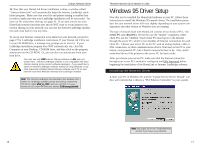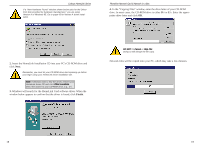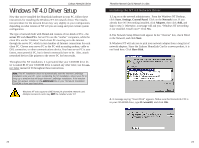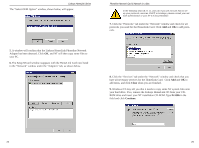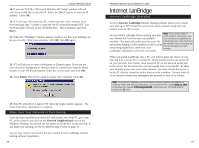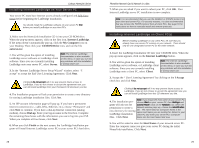Linksys HPN100 User Guide - Page 16
Internet LanBridge
 |
UPC - 745883548972
View all Linksys HPN100 manuals
Add to My Manuals
Save this manual to your list of manuals |
Page 16 highlights
Linksys HomeLink Series 10. If you use TCP/IP, a "Microsoft Windows NT Setup" window will ask you if you would like to use DHCP. Select the DHCP option, or enter an IP address. Click OK. 11. NT will copy files onto your PC, which may take a few minutes. If an error message says, "Unable to open the file D:\winnt40\pcntn4hl.SYS," put the HomeLink CD back in the CD-ROM drive. Wait a moment, and click Retry. 12. When the "Bindings" window appears, check to see that your bindings are set up correctly. When you are done, click OK, then OK again. 13. NT will ask you to enter a Workgroup or Domain name. If you are not sure what your Workgroup or Domain name is, consult your network administrator or your NT documentation. Enter the correct name and click OK. 14. Click Finish. You will be asked to restart your computer. Click Yes. 15. Your PC will reboot. Login to NT when the Login window appears. The HomeLink driver installation is complete. Make Sure Your Network is Functioning Once you have installed your server PC and at least one client PC, go to any PC on the network and click on the Network Neighborhood icon on the Windows Desktop. You should see the names of all the PCs on the network. If any names are missing, see the Troubleshooting section on page 33. You are now ready to proceed to the next section for the LanBridge Internet sharing software installation. 26 Phoneline Network Card & Network in a Box Internet LanBridge Internet LanBridge Overview Acotec's Internet LanBridge Internet sharing software allows you to share your dial-up or ISP connection across your entire network using only one modem and one ISP account. Note: If you have a DSL or Do not install LanBridge before making sure that cable modem connection, you your HomeLink Card has been successfully can check your installation by installed. You must also make sure that your file connecting your card directly to and printer sharing is fully enabled as well as your the Internet, then accessing the Internet through your web networking capabilities; otherwise, your browser. LanBridge installation will not be successful. When you install LanBridge onto a PC, you will be given the choice of configuring it as a server PC or a client PC. There should only be one server PC on your network. Your fastest, most powerful PC on the network works best as the server, but the server does not necessarily have to be that PC. To share your Internet access over your entire network, you must choose the server to be the PC directly connected to the Internet with a modem. Servers route all of the Internet connections throughout the network to each of its clients. Note: The Internet LanBridge documentation contains detailed information on software setup and dial-up networking. You can find the file, called what_is_.html, in the directory named D:\ilb\userguides\ilb, given that your CD-ROM drive is named the D: drive. 27