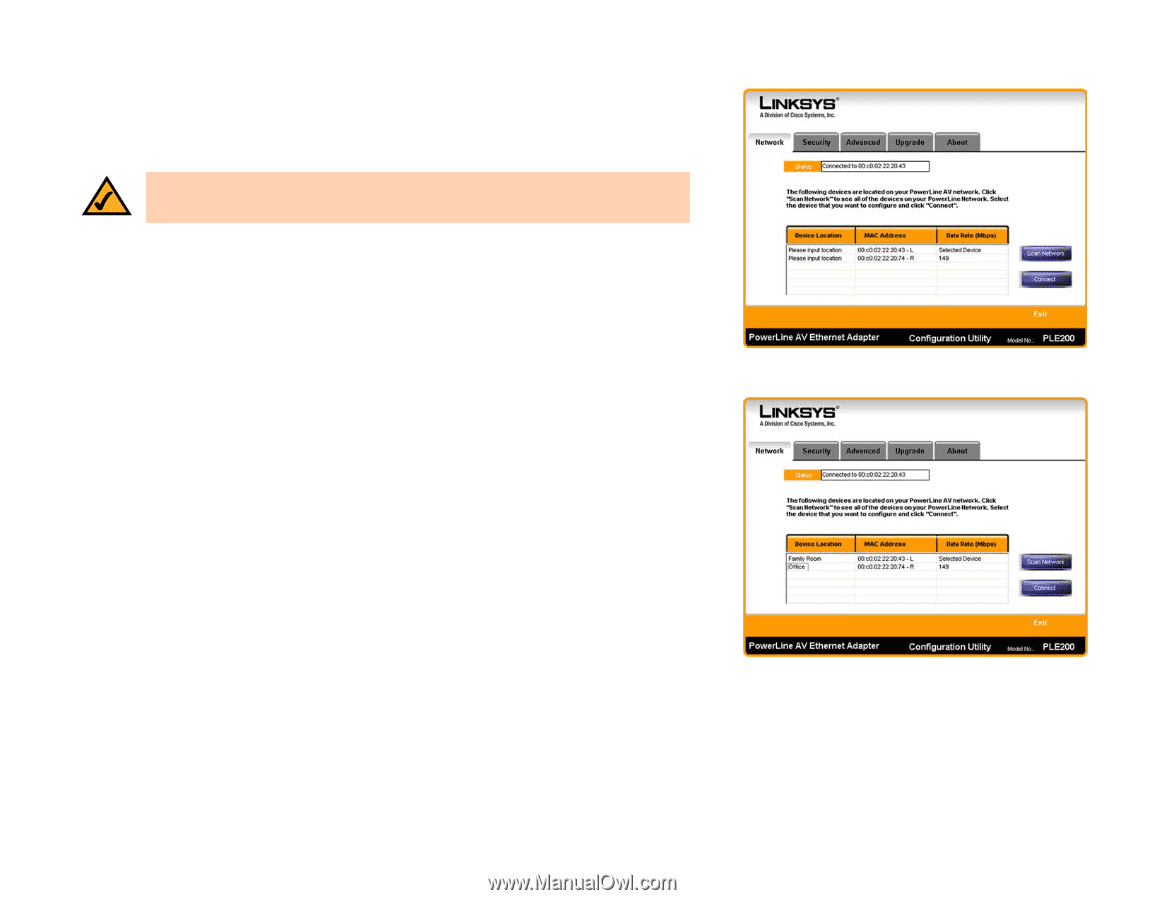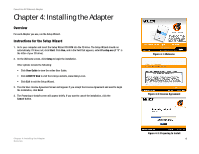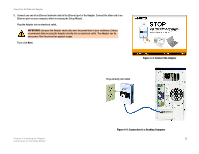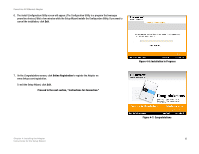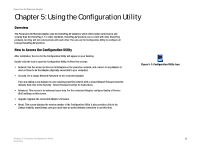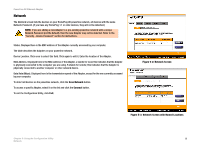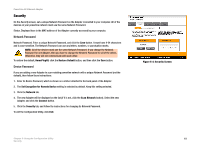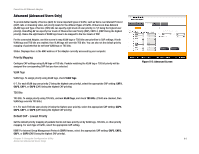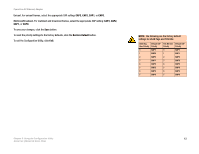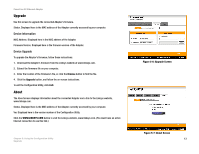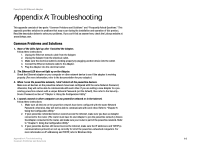Linksys PLE200 User Guide - Page 15
Scan Network, Connect, Network Screen, Network Screen with Named Locations
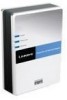 |
UPC - 745883577880
View all Linksys PLE200 manuals
Add to My Manuals
Save this manual to your list of manuals |
Page 15 highlights
PowerLine AV Ethernet Adapter Network The Network screen lists the devices on your HomePlug AV powerline network, all devices with the same Network Password. (If you have any HomePlug 1.1 or older devices, they will not be detected.) NOTE: If you are adding a new Adapter to a pre-existing powerline network with a unique Network Password (not the default), then the new Adapter may not be detected. Refer to the "Security - Device Password" section for instructions. Status. Displayed here is the MAC address of the Adapter currently accessed by your computer. The table describes the Adapters on your powerline network. Device Location. Click once to select this field. Click again to edit it. Enter the location of the Adapter. MAC Address. Displayed here is the MAC address of the Adapter. L stands for local; this indicates that the Adapter is physically connected to the computer you are using. R stands for remote; this indicates that the Adapter is physically connected to another computer or other network device. Data Rate (Mbps). Displayed here is the transmission speed of the Adapter, except for the one currently accessed by your computer. To detect all devices on the powerline network, click the Scan Network button. To access a specific Adapter, select it on the list and click the Connect button. To exit the Configuration Utility, click Exit. Figure 5-2: Network Screen Figure 5-3: Network Screen with Named Locations Chapter 5: Using the Configuration Utility 9 Network