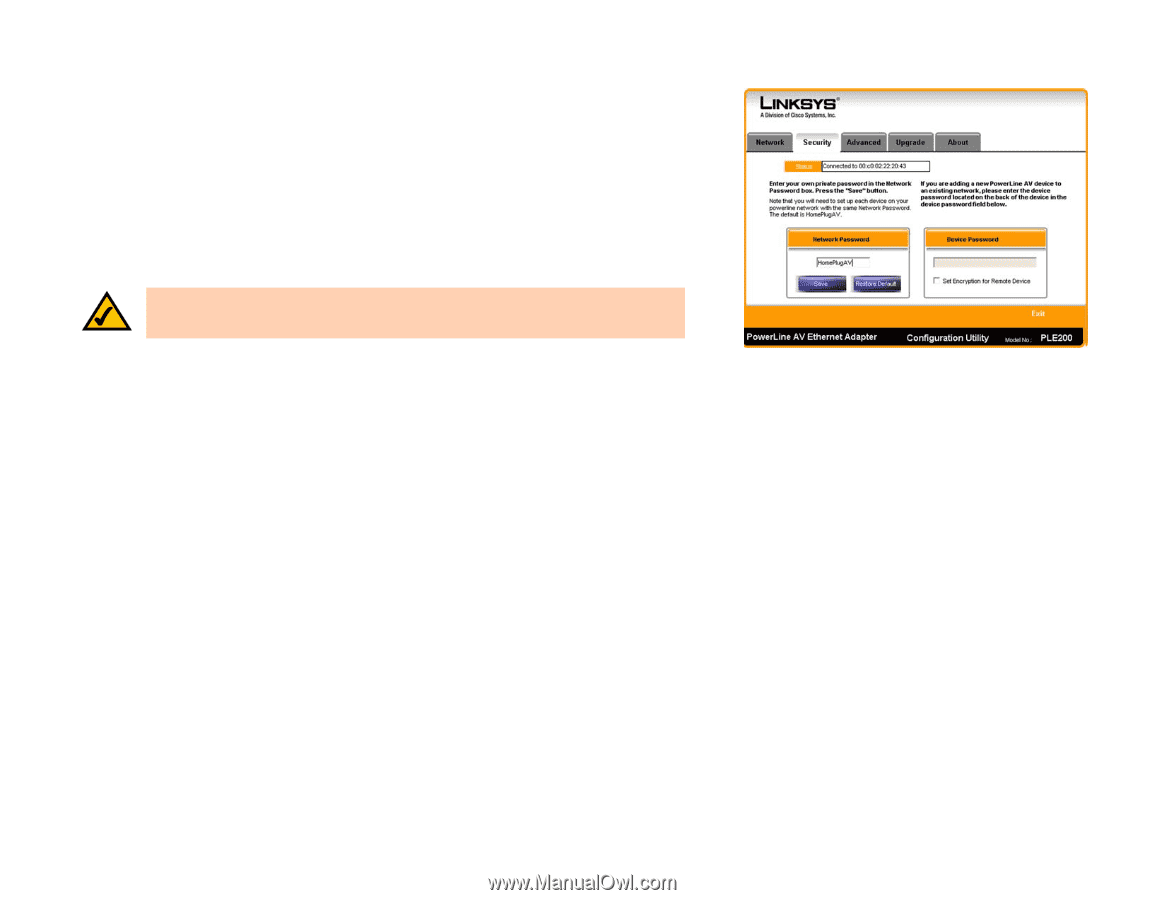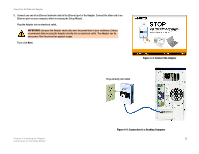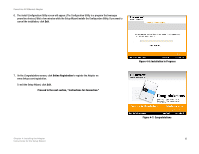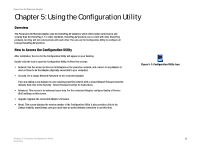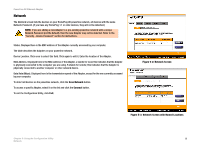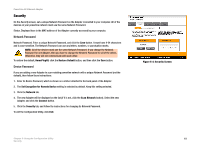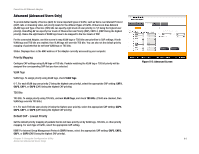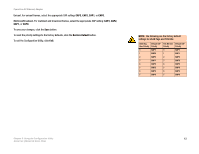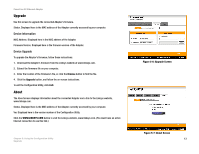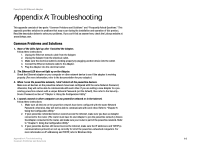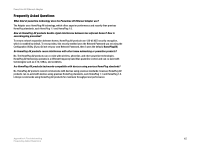Linksys PLE200 User Guide - Page 16
Network Password, Device Password, HomePlugAV, Restore Default, Set Encryption for Remote Device
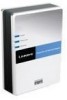 |
UPC - 745883577880
View all Linksys PLE200 manuals
Add to My Manuals
Save this manual to your list of manuals |
Page 16 highlights
PowerLine AV Ethernet Adapter Security On the Security screen, set a unique Network Password on the Adapter connected to your computer. All of the devices on your powerline network must use the same Network Password. Status. Displayed here is the MAC address of the Adapter currently accessed by your computer. Network Password Network Password. Enter a unique Network Password, and click the Save button. It must have 4-24 characters and is case-sensitive. The Network Password can use any letters, numbers, or punctuation marks. NOTE: All of the devices must use the same Network Password. If you change the Network Password for one Adapter, then you have to change the Network Password for all of the others. Otherwise, they will not communicate with each other. To restore the default, HomePlugAV, click the Restore Default button, and then click the Save button. Device Password If you are adding a new Adapter to a pre-existing powerline network with a unique Network Password (not the default), then follow these instructions: 1. Enter its Device Password, which is shown on a sticker attached to the back panel of the Adapter. 2. The Set Encryption for Remote Device setting is selected by default. Keep this setting selected. 3. Click the Network tab. 4. The new Adapter will be displayed on the list (if it is not, click the Scan Network button). Select the new Adapter, and click the Connect button. 5. Click the Security tab, and follow the instructions for changing its Network Password. To exit the Configuration Utility, click Exit. Figure 5-4: Security Screen Chapter 5: Using the Configuration Utility 10 Security