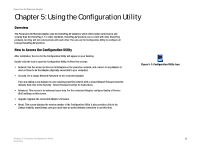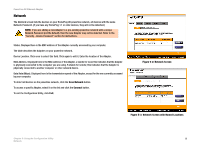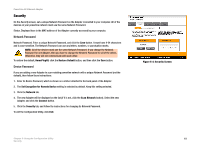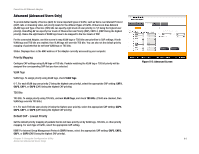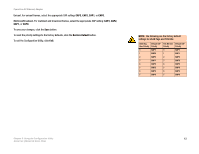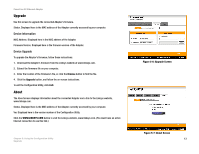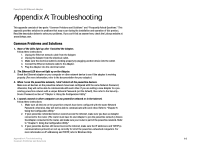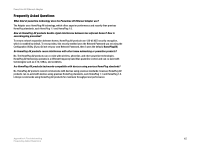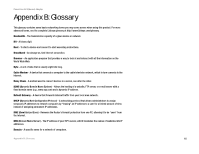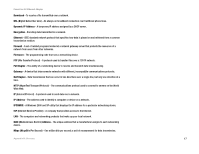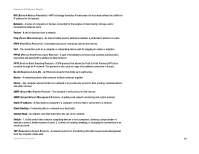Linksys PLE200 User Guide - Page 19
Upgrade, About, Device Information, Device Upgrade - firmware ver 3 1
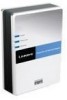 |
UPC - 745883577880
View all Linksys PLE200 manuals
Add to My Manuals
Save this manual to your list of manuals |
Page 19 highlights
PowerLine AV Ethernet Adapter Upgrade Use this screen to upgrade the connected Adapter's firmware. Status. Displayed here is the MAC address of the Adapter currently accessed by your computer. Device Information MAC Address. Displayed here is the MAC address of the Adapter. Firmware Version. Displayed here is the firmware version of the Adapter. Device Upgrade To upgrade the Adapter's firmware, follow these instructions: 1. Download the Adapter's firmware from the Linksys website at www.linksys.com. 2. Extract the firmware file on your computer. 3. Enter the location of the firmware's file, or click the Browse button to find the file. 4. Click the Upgrade button, and follow the on-screen instructions. To exit the Configuration Utility, click Exit. About The About screen displays information about the connected Adapter and a link to the Linksys website, www.linksys.com. Status. Displayed here is the MAC address of the Adapter currently accessed by your computer. Ver. Displayed here is the version number of the Configuration Utility. Click the WWW.LINKSYS.COM button to visit the Linksys website, www.linksys.com. (You must have an active Internet connection to use this link.) Chapter 5: Using the Configuration Utility Upgrade Figure 5-6: Upgrade Screen Figure 5-7: About Screen 13