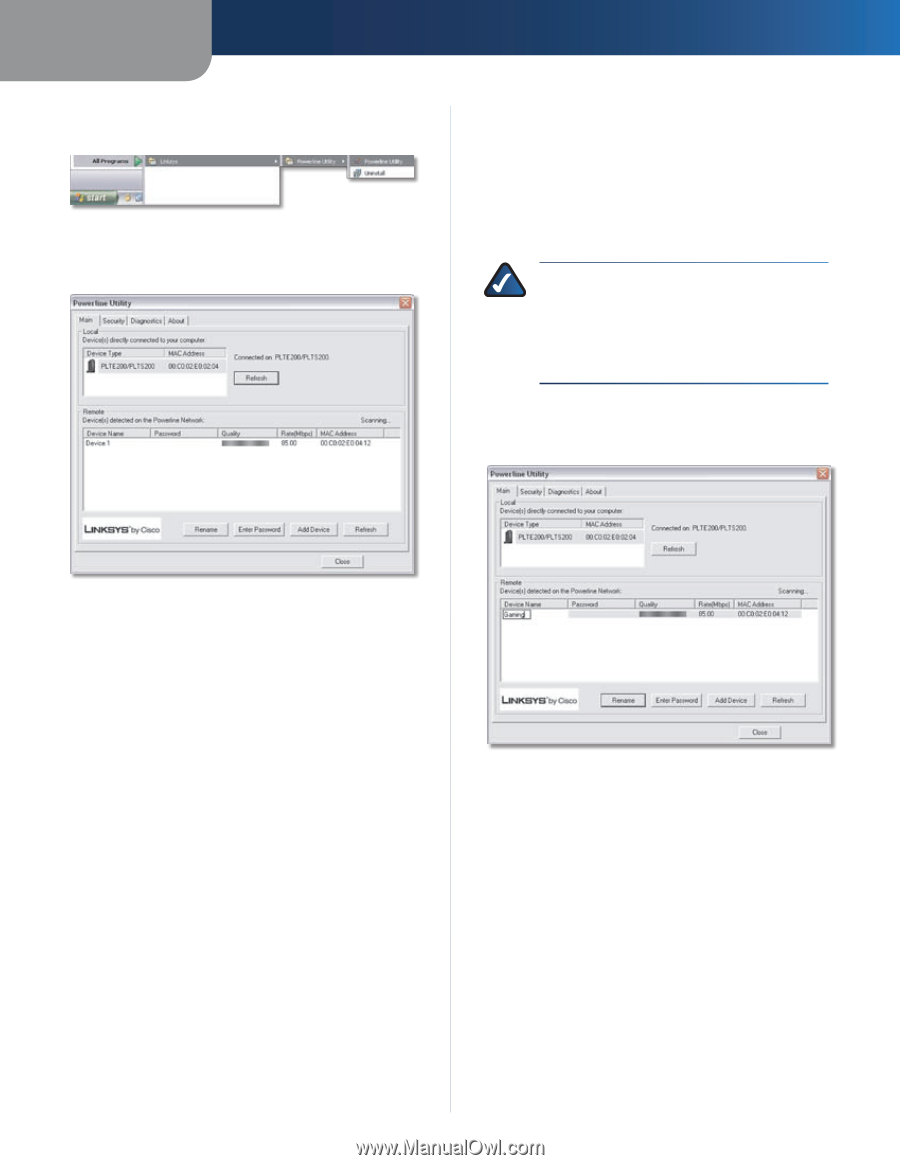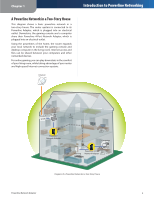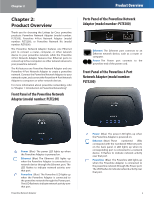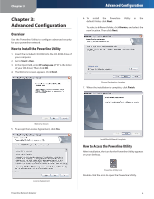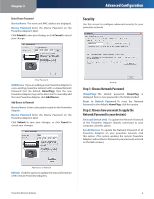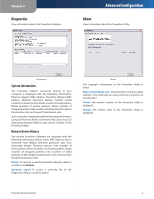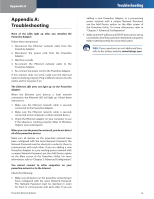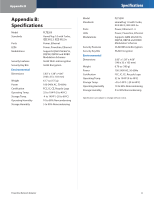Linksys PLTE200 User Guide - Page 10
Main, Local, Remote - utility
 |
UPC - 745883585311
View all Linksys PLTE200 manuals
Add to My Manuals
Save this manual to your list of manuals |
Page 10 highlights
Chapter 3 You can also go to Start > Programs > Linksys > Powerline Utility. Start > Programs > Linksys > Powerline Utility When the Powerline Utility opens, the Main screen appears. Advanced Configuration Remote The remote Powerline Adapters are listed with the following information: Device Name, (Device) Password, Quality (of connection), Rate (Mbps), and MAC Address. The Password column lists the Device Passwords you have entered for the remote Powerline Adapters using the Enter Password option. NOTE: Each Powerline Adapter is assigned a unique key called a Device Password, which allows you remote access through the Powerline Utility. If you enter the Device Password of a remote Powerline Adapter, then you can change its Network Password using the Security screen. Rename To assign a new name to a remote Powerline Adapter, select it, and then click Rename. Enter the new name, and then press Enter. Main Screen You have four screens available: Main Detect, rename, add or access Powerline Adapters. Security Set a Network Password to configure advanced security for your powerline network. (The Network Password is a key used to encrypt communications between the Powerline Adapters.) Diagnostics View information about the Powerline Adapters. About View information about the Powerline Utility. Click Close to exit the Powerline Utility. Main Use this screen to detect, rename, add, or access remote Powerline Adapters. Local The Powerline Adapter connected directly to your computer is listed with its Device Type and MAC Address. Refresh Click this option to update the status information of the local Powerline Adapter. Rename Enter Password To change the Network Password of a remote Powerline Adapter, you must first enter its Device Password. Select the Powerline Adapter, and then click Enter Password. Powerline Network Adapter 7