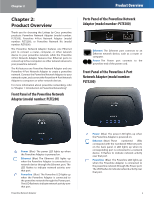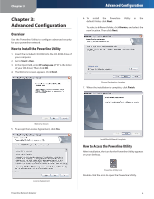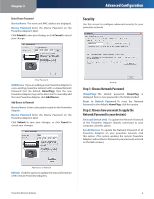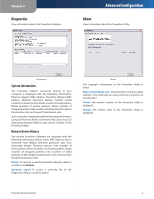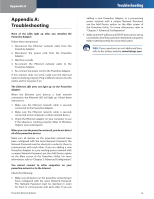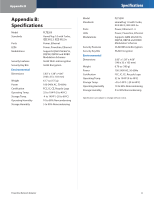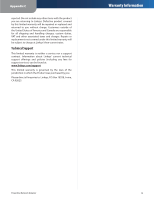Linksys PLTE200 User Guide - Page 11
Security, Step 1: Choose Network Password, Step 2: Choose how you want to apply - manual
 |
UPC - 745883585311
View all Linksys PLTE200 manuals
Add to My Manuals
Save this manual to your list of manuals |
Page 11 highlights
Chapter 3 Enter Device Password Device Name The name and MAC address are displayed. Device Password Enter the Device Password on the Powerline Adapter's label. Click Submit to save your change, or click Cancel to cancel your change. Advanced Configuration Security Use this screen to configure advanced security for your powerline network. Enter Password Add Device If you are adding a new Powerline Adapter to a pre-existing powerline network with a unique Network Password (not the default, HomePlug), then the new Powerline Adapter may not be detected. To manually add the new Powerline Adapter, click Add Device. Add Device to Network Device Name Enter a descriptive name for the Powerline Adapter. Device Password Enter the Device Password on the Powerline Adapter's label. Click Submit to save your changes, or click Cancel to cancel your changes. Security Step 1: Choose Network Password (HomePlug) The default password, HomePlug, is displayed. Enter a new password in the field provided. Reset to Default Password To reset the Network Password to the default, HomePlug, click this option. Step 2: Choose how you want to apply the Network Password to your device(s) Set Local Device Only To update the Network Password of the Powerline Adapter directly connected to your computer, click this option. Set All Devices To update the Network Password of all Powerline Adapters on your powerline network, click this option. (This option updates the remote Powerline Adapters whose Device Passwords you previously entered on the Main screen.) Add Device to Network Refresh Click this option to update the status information of the remote Powerline Adapters. Powerline Network Adapter 8