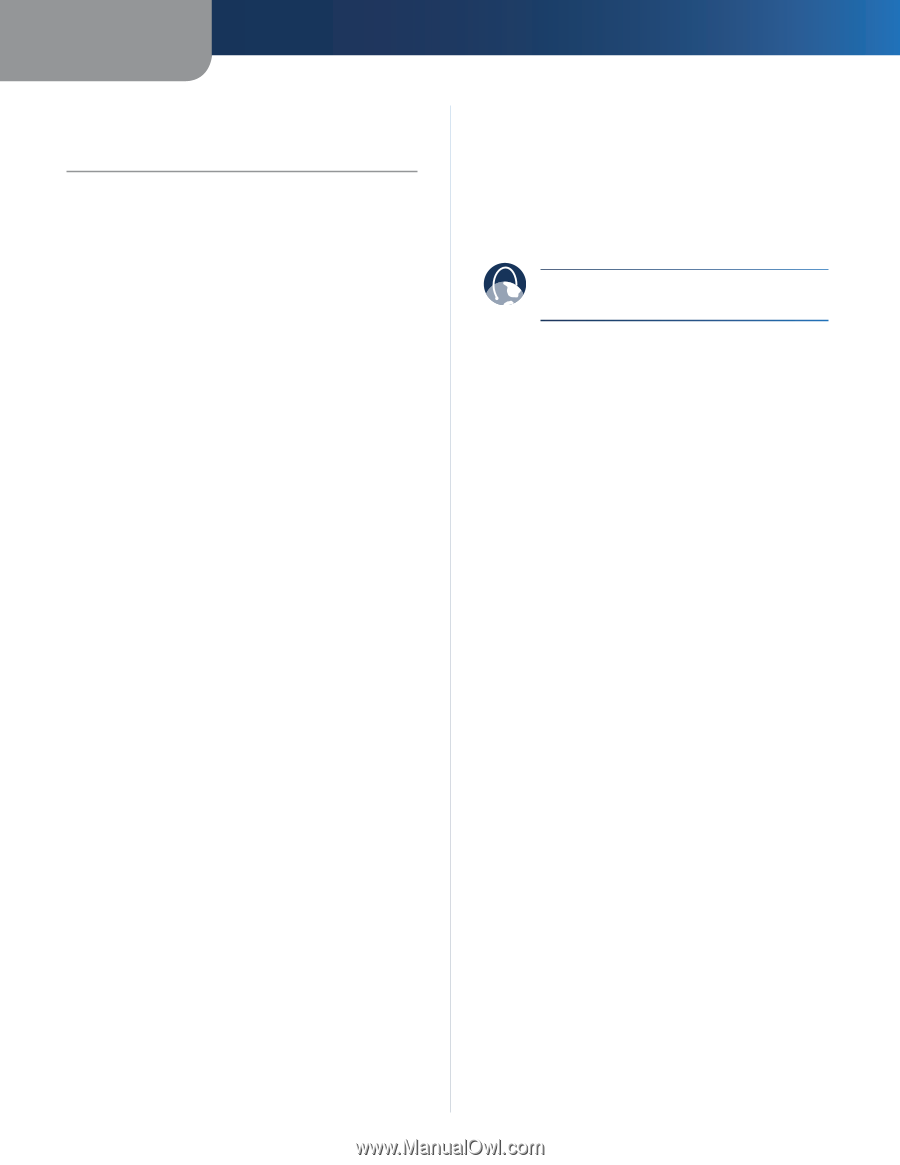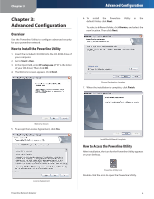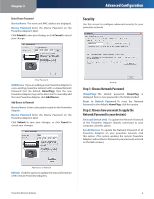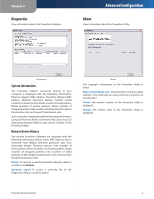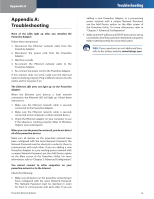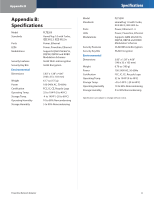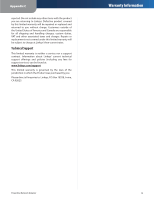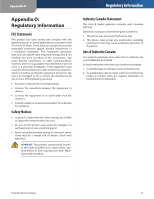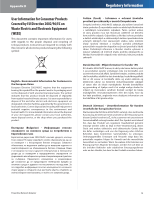Linksys PLTE200 User Guide - Page 13
Appendix A: Troubleshooting, Troubleshooting - powerline
 |
UPC - 745883585311
View all Linksys PLTE200 manuals
Add to My Manuals
Save this manual to your list of manuals |
Page 13 highlights
Appendix A Appendix A: Troubleshooting None of the LEDs light up after you installed the Powerline Adapter. Follow these instructions: 1. Disconnect the Ethernet network cable from the Powerline Adapter. 2. Disconnect the power cord from the Powerline Adapter. 3. Wait five seconds. 4. Re-connect the Ethernet network cable to the Powerline Adapter. 5. Re-connect the power cord to the Powerline Adapter. If this solution does not work, make sure the electrical outlet is working properly. Plug a different device into the outlet, and try to power it on. The Ethernet LED does not light up on the Powerline Adapter. When the Ethernet port detects a local network connection, the Ethernet LED will light up. Follow these instructions: 1. Make sure the Ethernet network cable is securely connected to the Powerline Adapter. 2. Make sure the Ethernet network cable is securely connected to the computer or other network device. 3. Check the Ethernet adapter on your computer to see if the adapter is working properly. Refer to Windows Help for more information. When you scan the powerline network, you do not detect all of the powerline devices. Make sure all devices on the powerline network have been configured with the same Network Password. The Network Password must be identical in order for them to communicate with each other. If you are adding a new Powerline Adapter to a pre-existing power network with a unique Network Password, use the Add Device option on the Main screen of the Powerline Utility. For more information, refer to "Chapter 3: Advanced Configuration". You cannot connect to other computers on your powerline network or to the Internet. Check the following: •• Make sure all devices on the powerline network have been configured with the same Network Password. The Network Password must be identical in order for them to communicate with each other. If you are Powerline Network Adapter Troubleshooting adding a new Powerline Adapter to a pre-existing power network with a unique Network Password, use the Add Device option on the Main screen of the Powerline Utility. For more information, refer to "Chapter 3: Advanced Configuration" •• Make sure the IP address and TCP/IP protocol are set up correctly for all of the powerline networked computers. Refer to Windows Help for more information. WEB: If your questions are not addressed here, refer to the Linksys website, www.linksys.com 10