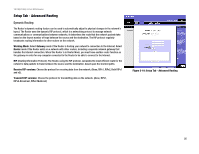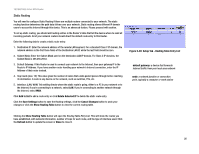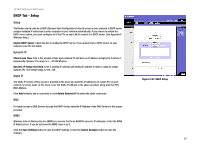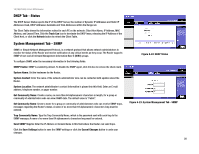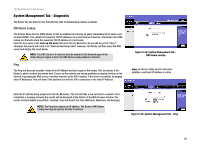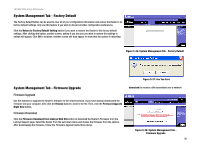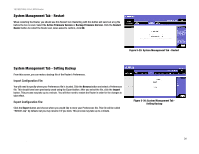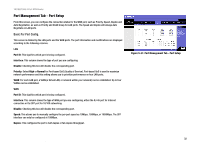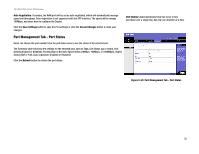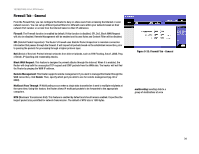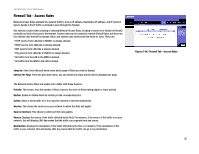Linksys RV0041 User Guide - Page 38
System Management Tab - Factory Default, System Management Tab - Firmware Upgrade, Firmware Upgrade - router firmware
 |
UPC - 745883562886
View all Linksys RV0041 manuals
Add to My Manuals
Save this manual to your list of manuals |
Page 38 highlights
10/100/1000 4-Port VPN Router System Management Tab - Factory Default The Factory Default button can be used to clear all of your configuration information and restore the Router to its factory default settings. Only use this feature if you wish to discard all other configuration preferences. Click the Return to Factory Default Setting button if you want to restore the Router to the factory default settings. After clicking the button, another screen, asking if you are sure you want to restore the settings to default will appear. Click OK to continue. Another screen will then appear to show that the system is rebooting. Figure 5-26: System Management Tab - Factory Default Figure 5-27: Are You Sure System Management Tab - Firmware Upgrade Firmware Upgrade Use this function to upgrade the Router's firmware to the newest version. If you have already downloaded the firmware into your computer, then click the Browse button to look for the file. Then, click the Firmware Upgrade Right Now button. Firmware Download Click the Firmware Download from Linksys Web Site button to download the Router's Firmware from the Linksys Support page. Select the Router from the pull-down menu and choose the firmware from the options. After downloading the firmware, follow the Firmware Upgrade instructions above. Chapter 5: Setting Up and Configuring the Router System Management Tab - Factory Default download: to receive a file transmitted over a network Figure 5-28: System Management Tab Firmware Upgrade 30