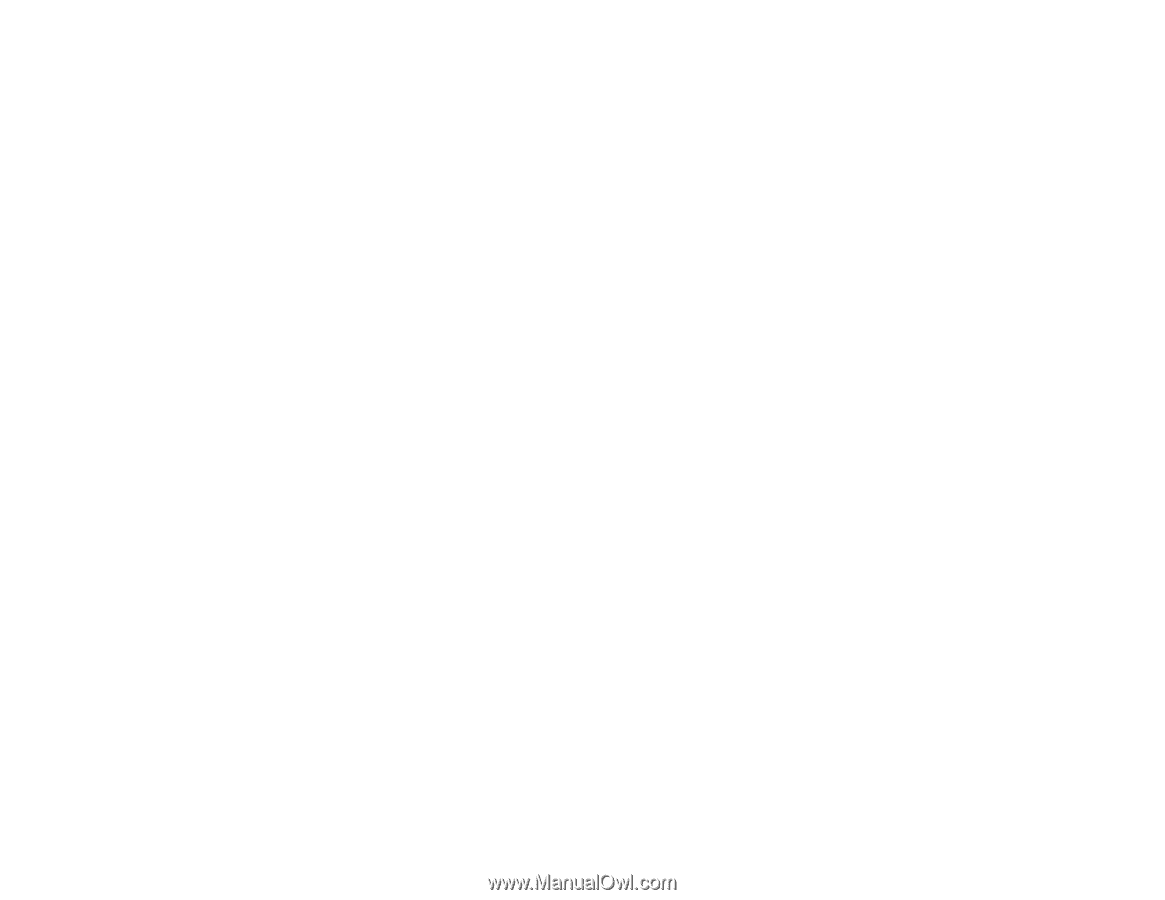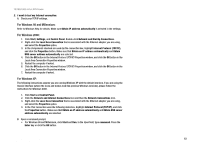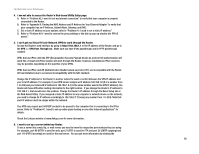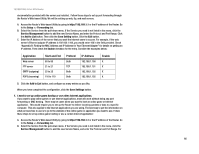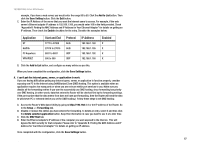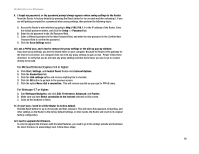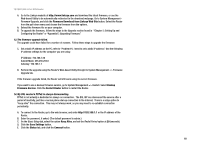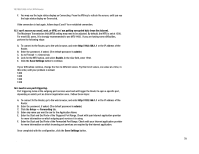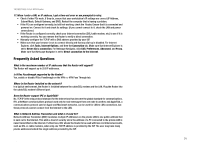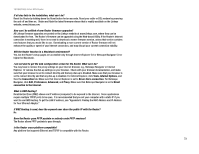Linksys RV0041 User Guide - Page 76
For Microsoft Internet Explorer 5.0 or higher, For Netscape 4.7 or higher, Old Password, Confirm New - download firmware
 |
UPC - 745883562886
View all Linksys RV0041 manuals
Add to My Manuals
Save this manual to your list of manuals |
Page 76 highlights
10/100/1000 4-Port VPN Router 9. I forgot my password, or the password prompt always appears when saving settings to the Router. Reset the Router to factory defaults by pressing the Reset button for ten seconds and then releasing it. If you are still getting prompted for a password when saving settings, then perform the following steps: A. Access the Router's web interface by going to http://192.168.1.1 or the IP address of the Router. Enter the default password admin, and click the Setup => Password tab. B. Enter the old password in the Old Password field. C. Enter a different password in the New Password field, and enter the new password in the Confirm New Password field to confirm the password. D. Click the Save Settings button. 10. I am a PPPoE user, and I need to remove the proxy settings or the dial-up pop-up window. If you have proxy settings, you need to disable these on your computer. Because the Router is the gateway for the Internet connection, the computer does not need any proxy settings to gain access. Please follow these directions to verify that you do not have any proxy settings and that the browser you use is set to connect directly to the LAN. For Microsoft Internet Explorer 5.0 or higher: A. Click Start, Settings, and Control Panel. Double-click Internet Options. B. Click the Connections tab. C. Click the LAN settings button and remove anything that is checked. D. Click the OK button to go back to the previous screen. E. Click the option Never dial a connection. This will remove any dial-up pop-ups for PPPoE users. For Netscape 4.7 or higher: A. Start Netscape Navigator, and click Edit, Preferences, Advanced, and Proxies. B. Make sure you have Direct connection to the Internet selected on this screen. C. Close all the windows to finish. 11. To start over, I need to set the Router to factory default. Hold the Reset button for up to 30 seconds and then release it. This will return the password, forwarding, and other settings on the Router to the factory default settings. In other words, the Router will revert to its original factory configuration. 12. I need to upgrade the firmware. In order to upgrade the firmware with the latest features, you need to go to the Linksys website and download the latest firmware at www.linksys.com. Follow these steps: Appendix A: Troubleshooting 68 Common Problems and Solutions