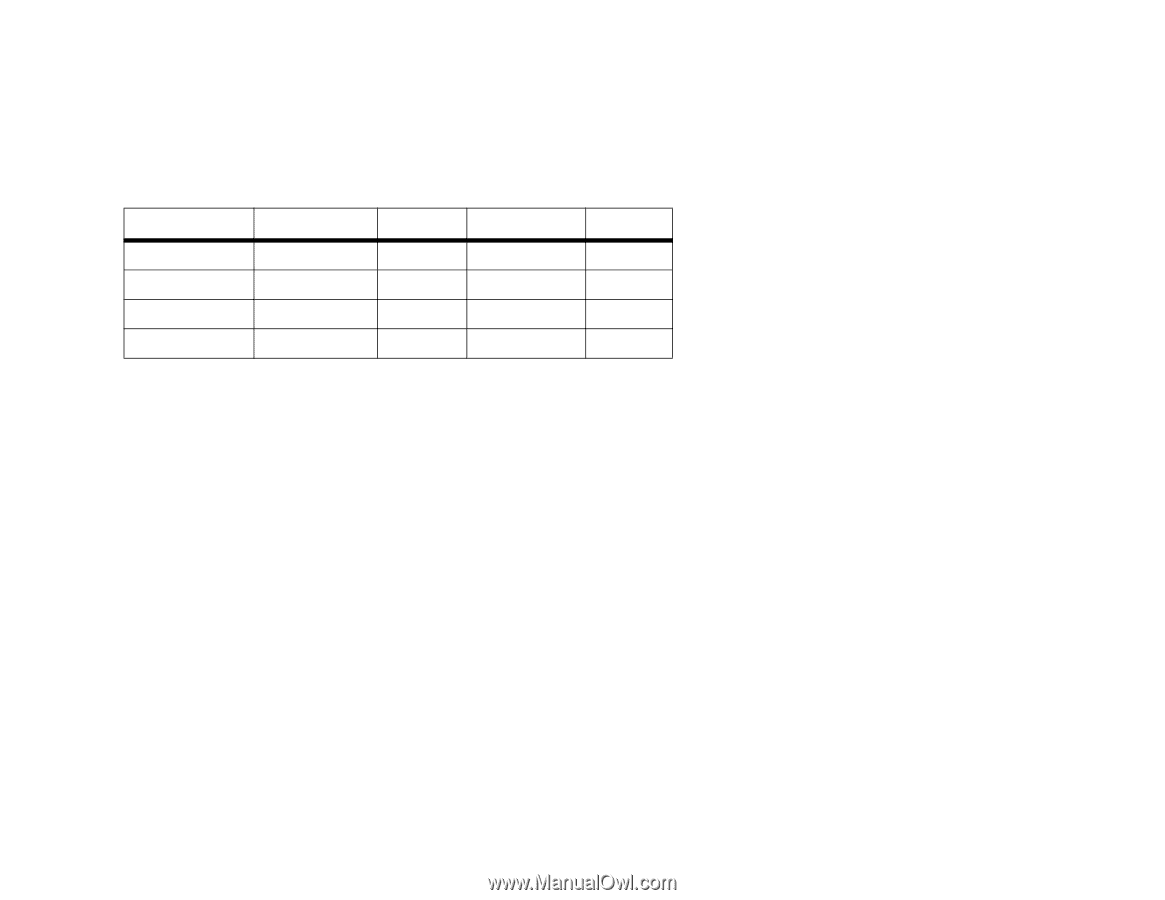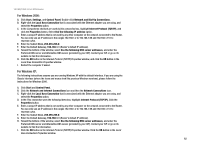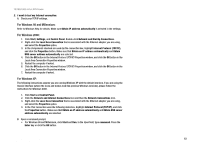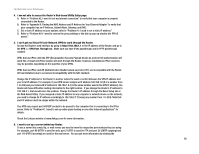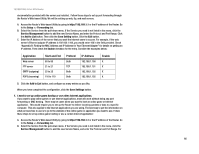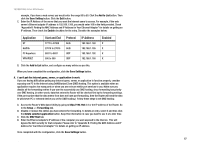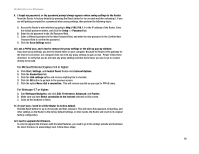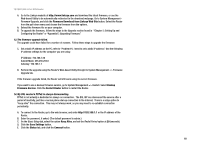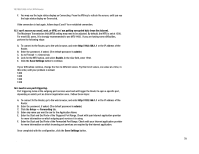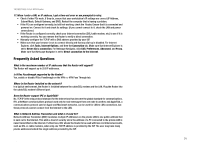Linksys RV0041 User Guide - Page 75
Application, Start and End, Protocol, IP Address, Enabled, Add to List, Save Setting, Setup
 |
UPC - 745883562886
View all Linksys RV0041 manuals
Add to My Manuals
Save this manual to your list of manuals |
Page 75 highlights
10/100/1000 4-Port VPN Router example, if you have a web server, you would enter the range 80 to 80. Click the Add to List button. Then click the Save Setting button. Click the Exit button. C. Enter the IP Address of the server that you want the Internet users to access. For example, if the web server's Ethernet adapter IP address is 192.168.1.100, you would enter 100 in the field provided. Check "Appendix B: Finding the MAC Address and IP Address for Your Ethernet Adapter" for details on getting an IP address. Then check the Enable checkbox for the entry. Consider the examples below: Application UT Halflife PC Anywhere VPN IPSEC Start and End 7777 to 27900 27015 to 27015 5631 to 5631 500 to 500 Protocol Both Both UDP UDP IP Address 192.168.1.100 192.168.1.105 192.168.1.102 192.168.1.100 Enabled X X X X D. Click the Add to List button, and configure as many entries as you like. When you have completed the configuration, click the Save Settings button. 8. I can't get the Internet game, server, or application to work. If you are having difficulties getting any Internet game, server, or application to function properly, consider exposing one PC to the Internet using DeMilitarized Zone (DMZ) hosting. This option is available when an application requires too many ports or when you are not sure which port services to use. Make sure you disable all the forwarding entries if you want to successfully use DMZ hosting, since forwarding has priority over DMZ hosting. (In other words, data that enters the Router will be checked first by the forwarding settings. If the port number that the data enters from does not have port forwarding, then the Router will send the data to whichever PC or network device you set for DMZ hosting.) Follow these steps to set DMZ hosting: A. Access the Router's Web-based Utility by going to http://192.168.1.1 or the IP address of the Router. Go to the Setup => Forwarding tab. B. Disable or remove the entries you have entered for forwarding. To delete an entry, select it and then click the Delete selected application button. Keep this information in case you want to use it at a later time. C. Click the DMZ Host tab. D. Enter the Ethernet adapter's IP address of the computer you want exposed to the Internet. This will bypass the NAT security for that computer. Please refer to "Appendix B: Finding the MAC Address and IP Address for Your Ethernet Adapter" for details on getting an IP address. Once completed with the configuration, click the Save Settings button. Appendix A: Troubleshooting 67 Common Problems and Solutions