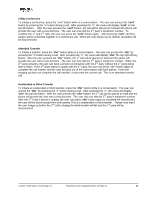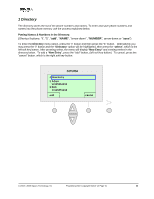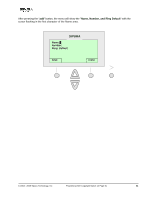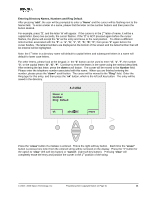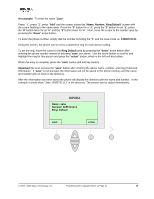Linksys SPA-841 User Guide - Page 20
Way Conference, Attended Transfer, Unattended or Blind Transfer
 |
View all Linksys SPA-841 manuals
Add to My Manuals
Save this manual to your list of manuals |
Page 20 highlights
3 Way Conference To initiate a conference, press the "conf" button while in a conversation. The user can access the "conf" button by pressing the ">" button during a call. After pressing the ">", the menu will display "conf" on the top left button. After the user presses the "conf" button, 1st call will be placed on hold and the phone will provide the user with a new dial tone. The user can now dial the 2nd party's telephone number. To combine the 1st and 2nd calls, the user can press the "conf" button again. After pressing "conf", all three parties will be combined together in a conference call. When the user hangs-up, by default, all parties will be disconnected. Attended Transfer To initiate a transfer, press the "xfer" button while in a conversation. The user can access the "xfer" by pressing the ">" button during a call. After pressing the ">", the menu will display "xfer" the top right sft key button. After the user presses the "xfer" button, the 1st call will be placed on hold and the phone will provide the user with a new dial tone. The user can now dial the 2nd party's telephone number. When the 2nd party answers, the user can have a private conversation with the 2nd party without the 1st party being able to listen. If the 2nd party wants to speak with the 1st party, the user can press "xfer" button again to complete the call transfer and the user will drop out of the conversation with both parties. Note that hanging up does not complete the call transfer, it only ends the current call. This is an attended transfer call. Unattended or Blind Transfer To initiate an unattended or blind transfer, press the "xfer" button while in a conversation. The user can access the "xfer" by pressing the ">" button during a call. After pressing the ">", the menu will display "xfer" the top left button. After the user presses the "xfer" button, the 1st call will be placed on hold and the phone will provide the user with a new dial tone. The user can now dial the 2nd party's telephone number. After the 2nd Party's phone is ringing, the user can press "xfer" button again to complete the transfer and the user will be disconnected from both parties This is a unattended or blind transfer. Please note that if the user hangs up before the 2nd call is ringing the blind transfer will fail and the 1st party will be disconnected. © 2003 - 2005 Sipura Technology, Inc Proprietary (See Copyright Notice on Page 2) 20