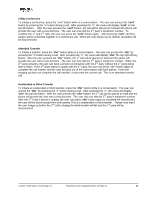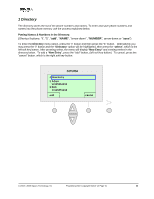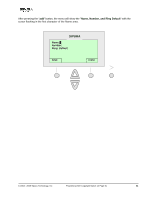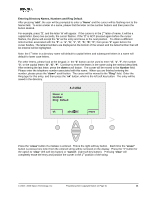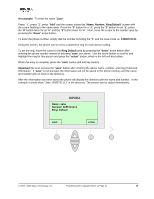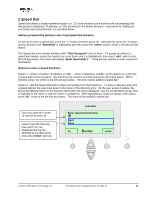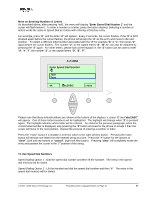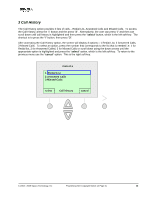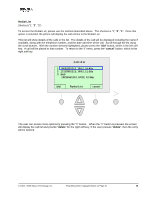Linksys SPA-841 User Guide - Page 24
Asipura
 |
View all Linksys SPA-841 manuals
Add to My Manuals
Save this manual to your list of manuals |
Page 24 highlights
Entering Directory Names, Numbers and Ring Default After pressing "add", the user will be prompted to enter a "Name" and the curser will be flashing next to the Name field. To enter a letter of a name, please find the letter on the number buttons and then press the button desired. For example, press "2", and the letter "a" will appear. If the curser is in the 1st letter of name, it will be a capital letter. Every two seconds, the cursor flashes. If the "2" is NOT pressed again before the curser flashes, the phone will accept the "A" as the entry and move to the next position. To obtain a different letter/number associated with the "2" i.e. "a", "b", "c", "2", "A", "B", "C", then press "2" again before the curser flashes. The letters/numbers are displayed at the bottom of the screen and the letter/number that will be entered will be highlighted. Note: the 1st letter in a directory name will default to capital letters and subsequent letters in a name will default to lower case letters. For other letters, please look at the keypad i.e. the "3" button can be used to enter "d", "e", "f", the number "3", or the capital letters "D", "E", "F". Continue to enter the letters in the name using the method described. After entering the last letter, press the down scroll button. The curser will be moved to the Number field. Please enter the telephone number associated with this name. When you are finished entering the number, please press the "down" scroll button. The curser will be moved to the "Ring" field. Enter the Ring type for this entry, and then press the "ok" button, which is the left soft key button. The entry will be saved in the directory. SIPURA Name: A Number: Ring: Default ok abc2ABC erase Press the "erase" button if a mistake is entered. This is the right soft key button. Each time the "erase" button is pressed one letter from the entered string will be removed on the display. Press the ">" button for the option to "clear" (left soft key button) or "cancel", (right soft key button). Pressing "clear" will completely erase the entry and position the curser in the 1st position of the string. © 2003 - 2005 Sipura Technology, Inc Proprietary (See Copyright Notice on Page 2) 24