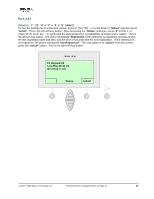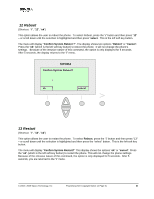Linksys SPA-841 User Guide - Page 57
MAC Address, select, Product, Product Info, cancel, Client Cert, Client Certificate
 |
View all Linksys SPA-841 manuals
Add to My Manuals
Save this manual to your list of manuals |
Page 57 highlights
MAC Address (Shortcut: "i", "10", "5", "select") To view the MAC Address, please press the "i" button, then press "10" - or scroll down to the "Product Info" menu, and press the "select" button. This the left soft key button. The Product Info submenu items be displayed, press "5" - or scroll down to the highlight MAC Address and press the "select" button. This is the left soft key button. The MAC Address will appear on the display. This is a view only parameter and cannot be edited. The MAC Address is also printed on the bottom of the phone. The MAC Address on the bottom of the phone and in the display will match. To return to the "Product Info" option on the "i" menu, please press the "cancel" button, which is the right soft key button. SIPURA 5 MAC Address 000E08DAFFF6 6 Client Cert Not Installed Product Info cancel Client Cert (Shortcut: "i", "10", "6", "select") The phone can be configured for secure provisioning using a factory installed security certificate. To check whether the Client Certificate is installed on the phone, please press the "i" button, then press "10", or scroll down to the "Product Info" menu, and press the "select" button. This is the left soft key button. The Product submenu items will be displayed, press "6" - or scroll down to the highlight Client Cert, press the "select" button (the left soft key button), and the Client Cert should appear on the display. This is a "view only" parameter and cannot be edited. View the MAC Address of the phone by pressing "select" on the "Product Info" option of the "i" menu. © 2003 - 2005 Sipura Technology, Inc Proprietary (See Copyright Notice on Page 2) 57