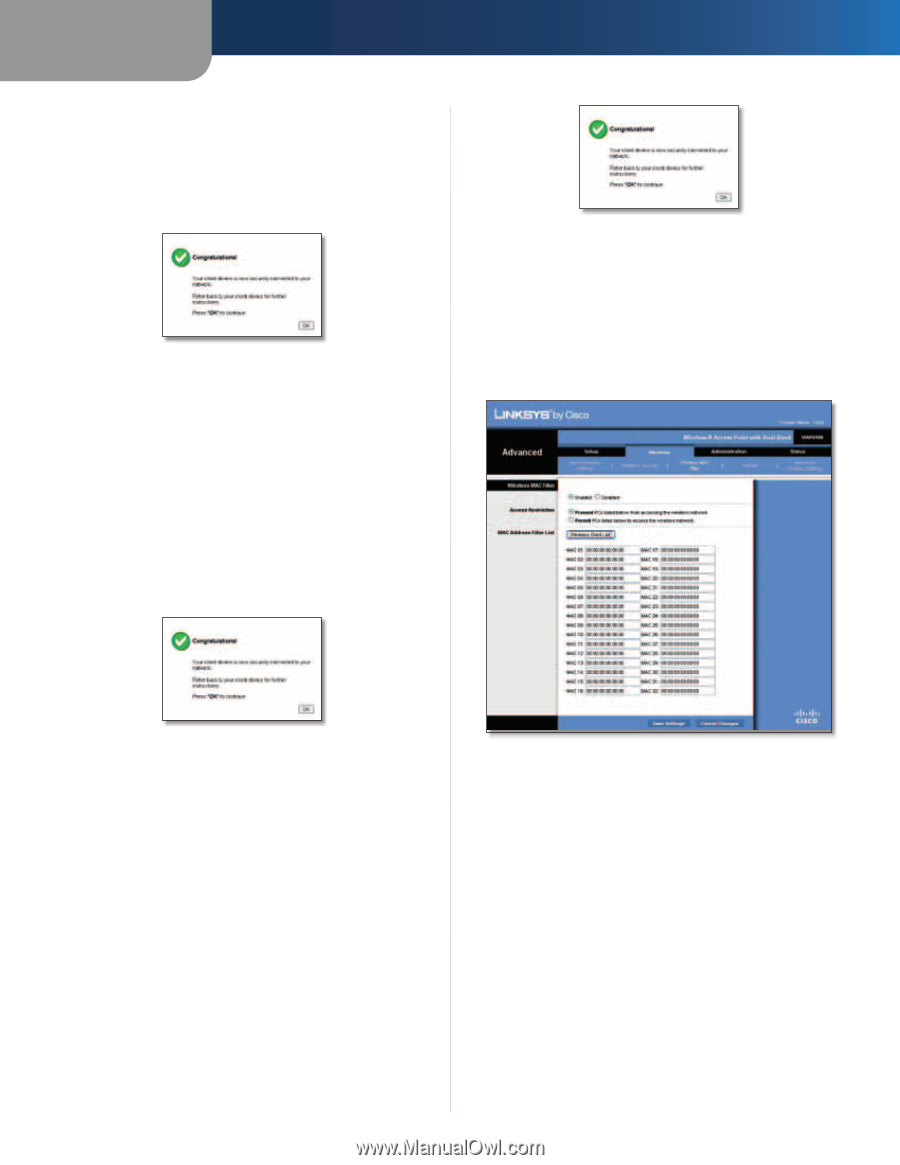Linksys WAP610N User Guide - Page 10
Wireless > Wireless MAC Filter, Wireless MAC Filter - wireless n access point
 |
UPC - 745883587995
View all Linksys WAP610N manuals
Add to My Manuals
Save this manual to your list of manuals |
Page 10 highlights
Chapter 3 b. Within two minutes, click the Wi‑Fi Protected Setup button on the Access Point's Wi-Fi Protected Setup screen. c. After the client device has been configured, click OK. Then refer back to your client device or its documentation for further instructions Congratulations The Wi-Fi Protected Setup Status, Wireless Band, Network Name (SSID), and Security method are displayed at the bottom of the screen. 2. Enter Wi-Fi Protected Setup PIN from Client device Use this method if your client device has a Wi-Fi Protected Setup PIN number. a. Enter the PIN number in the field on this screen. b. Click Register. c. After the client device has been configured, click OK. Then refer back to your client device or its documentation for further instructions Advanced Configuration Congratulations The Wi-Fi Protected Setup Status, Wireless Band, Network Name (SSID), and Security method are displayed at the bottom of the screen. Wireless > Wireless MAC Filter Wireless access can be filtered by specifying the MAC addresses of wireless devices within range of your network. Congratulations The Wi-Fi Protected Setup Status, Wireless Band, Network Name (SSID), and Security method are displayed at the bottom of the screen. 3. Enter Wi-Fi Protected Setup PIN from Access Point on Client device Use this method if your client device requests the Access Point's PIN number. a. On the client's Wi-Fi Protected Setup screen, enter the PIN number listed on the Access Point's Wi-Fi Protected Setup screen. Then click Register or the appropriate button. (The PIN number is also listed on the label on the bottom of the Access Point.) b. After the client device has been configured, click OK. Then refer back to your client device or its documentation for further instructions Wireless-N Access Point with Dual-Band Wireless > Wireless MAC Filter Wireless MAC Filter Enabled/Disabled To filter wireless users by MAC Address, either permitting or blocking access, select Enabled. If you do not wish to filter users by MAC Address, keep the default setting, Disabled. Access Restriction Prevent Select this to block wireless access by MAC Address. This option is selected by default. Permit Select this to allow wireless access by MAC Address. This option is not selected by default. MAC Address Filter List Wireless Client List Click this to open the Wireless Client List screen. 7