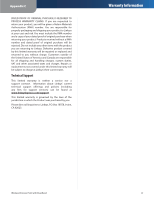Linksys WAP610N User Guide - Page 16
Status > Access Point, Status > Wireless Network, Status > About, Browse, Start to Upgrade - firmware
 |
UPC - 745883587995
View all Linksys WAP610N manuals
Add to My Manuals
Save this manual to your list of manuals |
Page 16 highlights
Chapter 3 Before upgrading the firmware, download the Access Point's firmware upgrade file from www.linksysbycisco.com. Firmware Upgrade Please select a file to upgrade the firmware Click Browse and select the firmware upgrade file. Then click Start to Upgrade and follow the on-screen instructions. WARNING: The firmware upgrade must not be interrupted; do not reboot or power off the Access Point during the firmware upgrade.. Status > Access Point The Access Point's current status information is displayed. Status > Access Point Access Point Information Firmware Version The Access Point's current firmware version is displayed. Local Network Local MAC Address The Access Point's MAC Address, as seen on your local, wired Ethernet network, is displayed. Access Point IP Address The Access Point's IP Address, as seen on your local network, is displayed. Subnet Mask The Subnet Mask configured for your local network is displayed. Default Gateway The Default Gateway configured for your local network is displayed. Advanced Configuration Status > Wireless Network Information about your wireless network is displayed. Status > Wireless Network MAC Address The Access Point's MAC Address, as seen on your local, wireless network, is displayed. Mode The wireless mode used by the network is displayed. Network Name (SSID) The wireless network name or SSID is displayed. Wireless Band The radio band used the Access Point is displayed. Channel Width The channel width setting, in MHz, is displayed. Wide Channel Depending on the channel settings of your Access Point, the Wide Channel is displayed. Standard Channel The Standard Channel setting is displayed. Security The security method used by the Access Point is displayed. SSID Broadcast The status of SSID broadcast (enabled or disabled) is displayed. Status > About Information about the browser-based utility is displayed. Wireless-N Access Point with Dual-Band Status > About Web Server Powered By The web server of the browser-based utility is displayed. 13