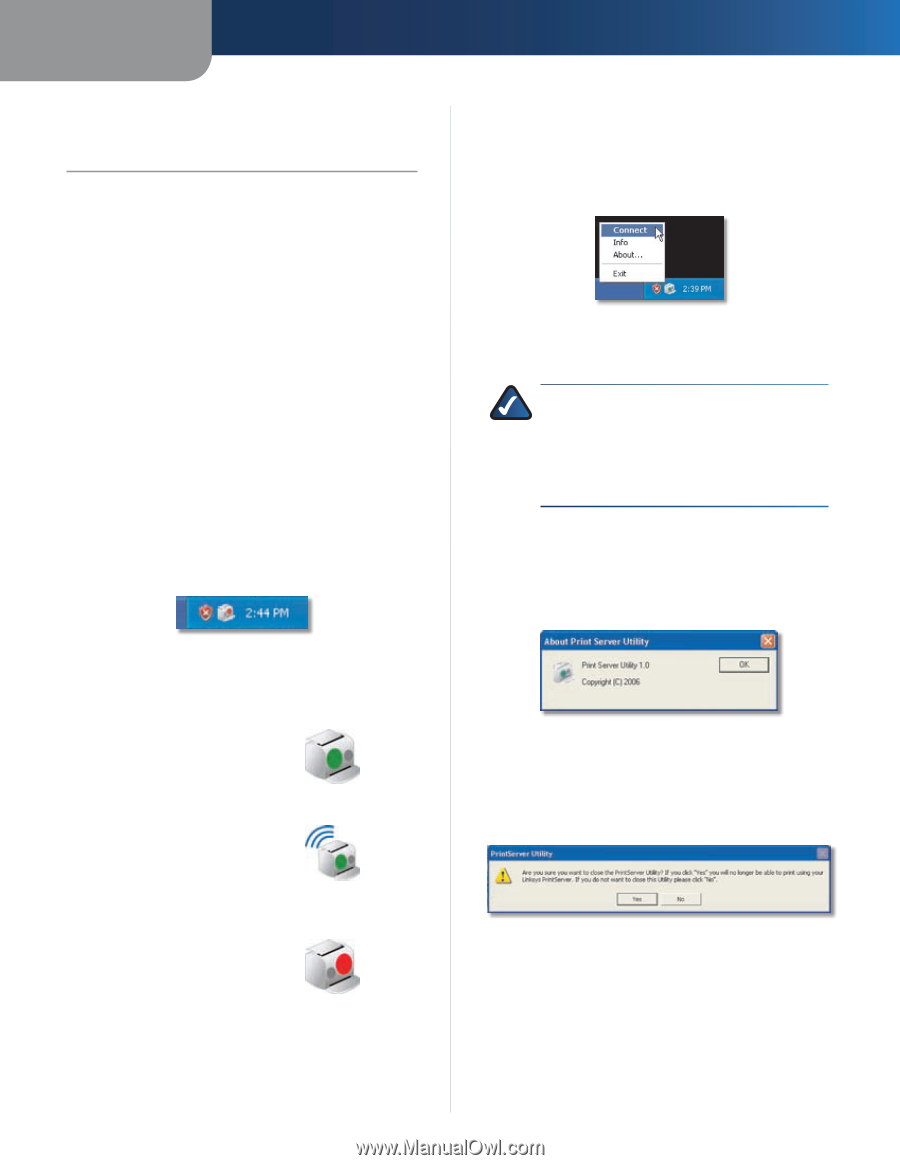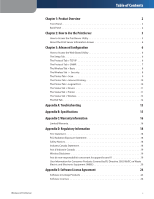Linksys WPSM54G User Guide - Page 5
How to Use the PrintServer, How to Access the PrintServer Utility - setup wizard
 |
UPC - 745883576319
View all Linksys WPSM54G manuals
Add to My Manuals
Save this manual to your list of manuals |
Page 5 highlights
Chapter 2 Chapter 2: How to Use the PrintServer After setting up the PrintServer with the Setup Wizard (located on the CD-ROM and explained in the Quick Installation), the PrintServer will be ready for use. For print jobs, your computer will automatically connect to the printer. However, if you want to scan, fax, or access a memory card, then you must use the PrintServer Utility to tell your computer to connect to the printer. (Many printers have a slot for reading information from a memory card.) This chapter describes the PrintServer Utility used to control the PrintServer. How to Access the PrintServer Utility There are two ways to access the PrintServer Utility. One way uses the PrintServer icon in the system tray, and the other way uses the program icon accessed through the Start menu. PrintServer Icon in the System Tray After you have installed the PrintServer, the PrintServer icon will appear in the system tray of your desktop. PrintServer Diagnostic Icon The icon can show three status options: Icon Showing Availability Status The green icon indicates that the printer is available for use. Icon Showing Availability Status Icon Showing Connected Status The green icon with waves indicates that the computer is connected to the printer and ready for use. Icon Showing Connected Status Icon Showing Offline Status The red icon indicates that printer is not available. Refer to "Appendix A: Troubleshooting"for instructions. Icon Showing Offline Status How to Use the PrintServer When you double-click the icon, the Print Server Information screen will appear. Refer to the following section, "About the Print Server Information Screen", for details. When you right-click the PrintServer diagnostic icon, you will see a menu with four options: PrintServer Icon Menu Connect To connect your computer to the printer for scans, faxes, or usage of a memory card, click Connect. NOTE: The computer MUST be connected to the printer for all scans, faxes, or usage of a memory card. If the Connection status field says, "Disconnected", then click the Connect button. (The computer will automatically connect to the printer for print jobs.) Info To see the Print Server Information screen, click Info. Refer to the following section, "About the Print Server Information Screen", for details. About To see the version number of the PrintServer Utility, click OK. About PrintServer Utlity Exit To close the utility, click Exit. A confirmation screen will appear. If you close the utility, your computer will not be able to use the PrintServer. To exit the utility, click Yes. To keep the utility running, click No. Exit PrintServer Utility Wireless-G PrintServer 3