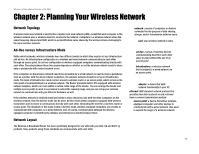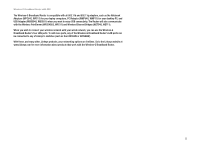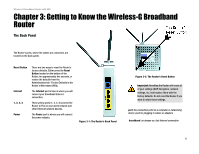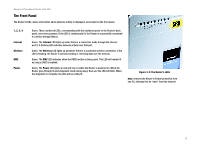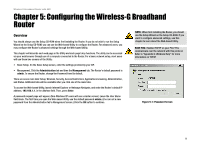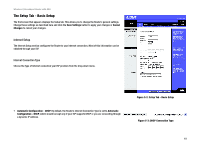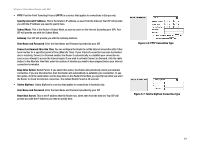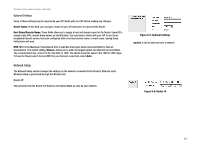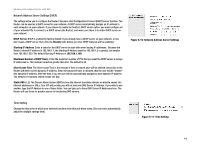Linksys WRT54GX User Guide - Page 15
Configuring the Wireless-G Broadband Router - default password
 |
UPC - 745883562831
View all Linksys WRT54GX manuals
Add to My Manuals
Save this manual to your list of manuals |
Page 15 highlights
Wireless-G Broadband Router with SRX Chapter 5: Configuring the Wireless-G Broadband Router Overview You should always use the Setup CD-ROM when first installing the Router. If you do not wish to run the Setup Wizard on the Setup CD-ROM, you can use the Web-based Utility to configure the Router. For advanced users, you may configure the Router's advanced settings through the Web-based Utility. This chapter will describe each web page in the Utility and each page's key functions. The utility can be accessed via your web browser through use of a computer connected to the Router. For a basic network setup, most users will use these two screens of the Utility: • Basic Setup. On the Basic Setup screen, enter the settings provided by your ISP. • Management. Click the Administration tab and then the Management tab. The Router's default password is admin. To secure the Router, change the Password from its default. There are seven main tabs: Setup, Wireless, Security, Access Restrictions, Applications & Gaming, Administration, and Status. Additional tabs will be available after you click one of the main tabs. To access the Web-based Utility, launch Internet Explorer or Netscape Navigator, and enter the Router's default IP address, 192.168.1.1, in the Address field. Then, press Enter. A password request page will appear. (Non-Windows XP users will see a similar screen.) Leave the User Name field blank. The first time you open the Web-based Utility, use the default password admin. (You can set a new password from the Administration tab's Management screen.) Click the OK button to continue. NOTE: When first installing the Router, you should use the Setup Wizard on the Setup CD-ROM. If you want to configure advanced settings, use this chapter to learn about the Web-based Utility. HAVE YOU: Enabled TCP/IP on your PCs? PCs communicate over the network with this protocol. Refer to "Appendix D: Windows Help" for more information on TCP/IP. Figure 5-1: Password Screen Chapter 5: Configuring the Wireless-G Broadband Router 9 Overview