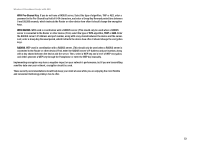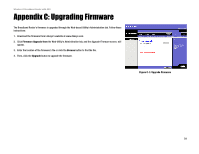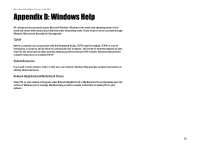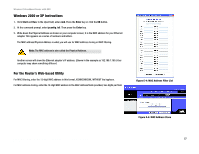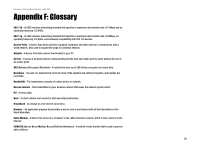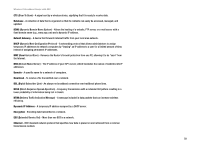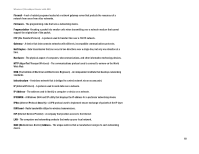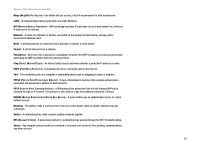Linksys WRT54GX User Guide - Page 62
Ethernet Adapter
 |
UPC - 745883562831
View all Linksys WRT54GX manuals
Add to My Manuals
Save this manual to your list of manuals |
Page 62 highlights
Wireless-G Broadband Router with SRX Appendix E: Finding the MAC Address and IP Address for Your Ethernet Adapter This section describes how to find the MAC address for your computer's Ethernet adapter so you can use the MAC filtering and/or MAC address cloning feature of the Router. You can also find the IP address of your computer's Ethernet adapter. This IP address is used for the Router's filtering, forwarding, and/or DMZ features. Follow the steps in this appendix to find the adapter's MAC or IP address in Windows 98, Me, 2000, or XP. Windows 98SE or Me Instructions 1. Click Start and Run. In the Open field, enter winipcfg. Then press the Enter key or the OK button. 2. When the IP Configuration screen appears, select the Ethernet adapter you have connected to the Router via a CAT 5 Ethernet network cable. 3. Write down the Adapter Address as shown on your computer screen. This is the MAC address for your Ethernet adapter and is shown as a series of numbers and letters. The MAC address/Adapter Address is what you will use for MAC address cloning or MAC filtering. Another screen will show the Ethernet adapter's IP address. (Shown in the example as 192.168.1.100.) Your computer may show something different. Figure E-1: IP Configuration Screen Figure E-2: MAC Address/Adapter Address Note: The MAC address is also called the Adapter Address. Appendix E: Finding the MAC Address and IP Address for Your Ethernet Adapter Windows 98SE or Me Instructions Figure E-3: MAC Address/Physical Address 56