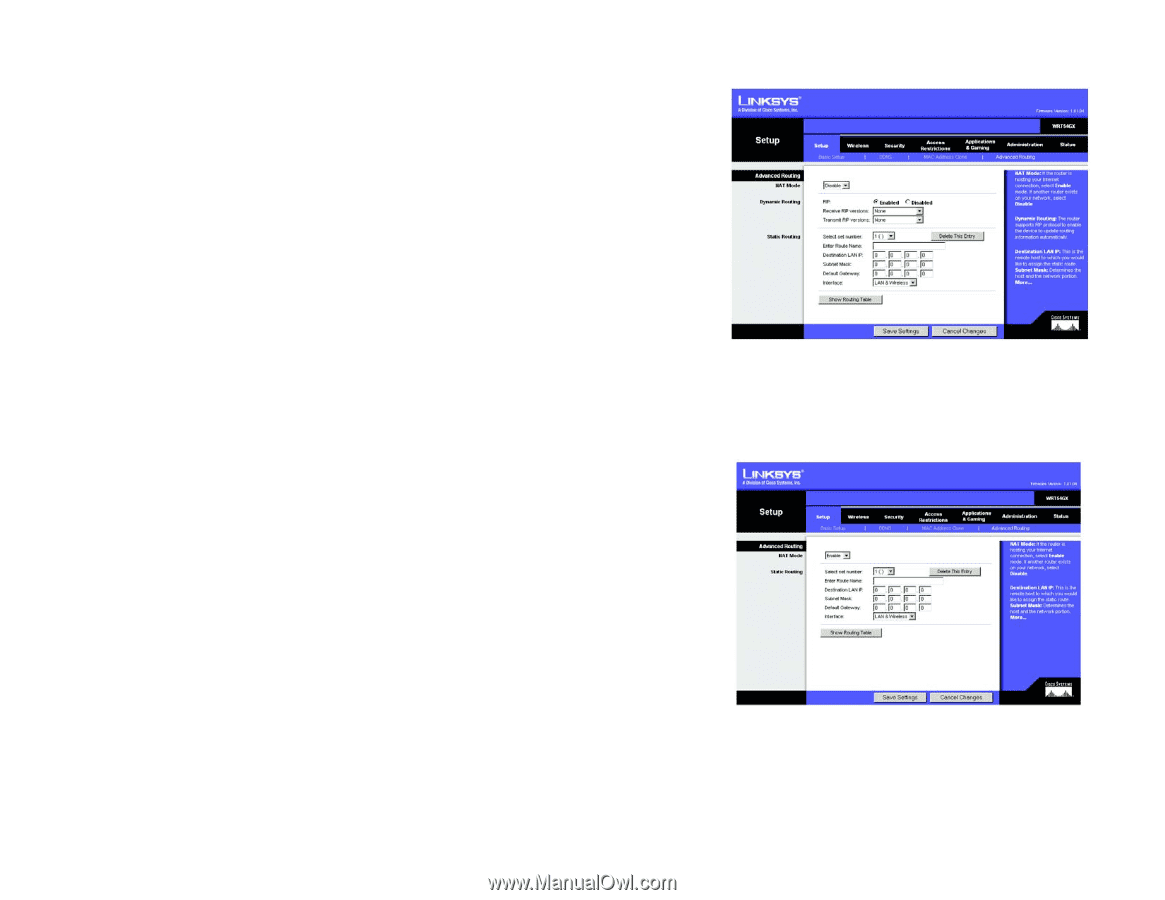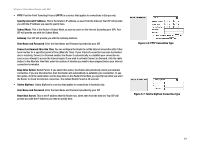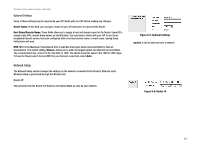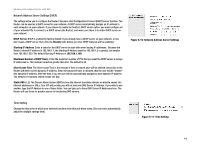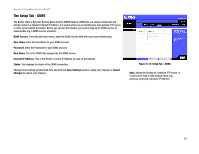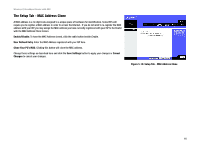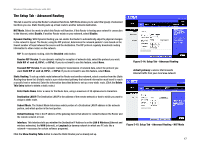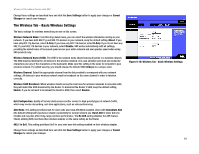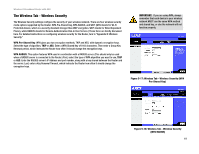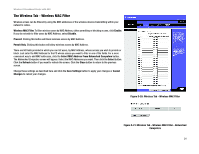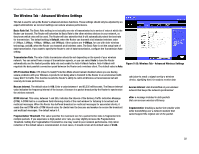Linksys WRT54GX User Guide - Page 23
The Setup Tab - Advanced Routing, Setup Tab - Advanced Routing - NAT Mode - software
 |
UPC - 745883562831
View all Linksys WRT54GX manuals
Add to My Manuals
Save this manual to your list of manuals |
Page 23 highlights
Wireless-G Broadband Router with SRX The Setup Tab - Advanced Routing This tab is used to set up the Router's advanced functions. NAT Mode allows you to select the type(s) of advanced functions you use. Static Routing sets up a fixed route to another network destination. NAT Mode. Select the mode in which this Router will function. If this Router is hosting your network's connection to the Internet, select Enable. If another Router exists on your network, select Disable. Dynamic Routing. With Dynamic Routing you can enable the Router to automatically adjust to physical changes in the network's layout. The Router, using the RIP protocol, determines the network packets' route based on the fewest number of hops between the source and the destination. The RIP protocol regularly broadcasts routing information to other routers on the network. RIP. To use dynamic routing, click the Disabled radio button. Receive RIP Version. To use dynamic routing for reception of network data, select the protocol you want: Both RIP v1 and v2, RIPv1, or RIPv2. If you do not want to use this feature, select None. Figure 5-14: Setup Tab - Advanced Routing Transmit RIP Version. To use dynamic routing for transmission of network data, select the protocol you want: Both RIP v1 and v2, RIPv1, or RIPv2. If you do not want to use this feature, select None. Static Routing. To set up a static route between the Router and another network, select a number from the Static Routing drop-down list. (A static route is a pre-determined pathway that network information must travel to reach a specific host or network.) Enter the information described below to set up a new static route. (Click the Delete This Entry button to delete a static route.) default gateway: a device that forwards Internet traffic from your local area network Enter Route Name. Enter a name for the Route here, using a maximum of 25 alphanumeric characters. Destination LAN IP. The Destination LAN IP is the address of the remote network or host to which you want to assign a static route. Subnet Mask. The Subnet Mask determines which portion of a Destination LAN IP address is the network portion, and which portion is the host portion. Default Gateway. This is the IP address of the gateway device that allows for contact between the Router and the remote network or host. Interface. This interface tells you whether the Destination IP Address is on the LAN & Wireless (Ethernet and wireless networks), the WAN (Internet), or Loopback (a dummy network in which one PC acts like a network-necessary for certain software programs). Figure 5-15: Setup Tab - Advanced Routing - NAT Mode Click the Show Routing Table button to view the Static Routes you've already set up. Chapter 5: Configuring the Wireless-G Broadband Router 17 The Setup Tab - Advanced Routing