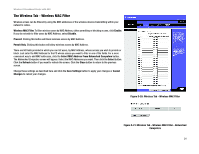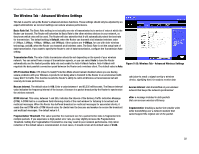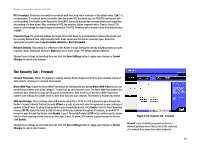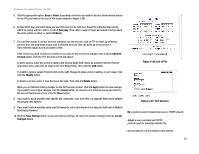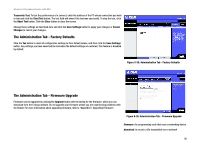Linksys WRT54GX User Guide - Page 32
The Applications and Gaming Tab - Port Range Forward
 |
UPC - 745883562831
View all Linksys WRT54GX manuals
Add to My Manuals
Save this manual to your list of manuals |
Page 32 highlights
Wireless-G Broadband Router with SRX The Applications and Gaming Tab - Port Range Forward The Applications and Gaming Tab allows you to set up public services on your network, such as web servers, ftp servers, e-mail servers, or other specialized Internet applications. (Specialized Internet applications are any applications that use Internet access to perform functions such as videoconferencing or online gaming. Some Internet applications may not require any forwarding.) To forward a port, enter the information on each line for the criteria required. Descriptions of each criteria are described here. Application. In this field, enter the name you wish to give the application. Each name can be up to 12 characters. Start/End. This is the port range. Enter the number that starts the port range under Start and the number that ends the range under End. Protocol. Enter the protocol used for this application, either TCP or UDP, or Both. IP Address. For each application, enter the IP Address of the PC running the specific application. Enable. Click the Enable checkbox to enable port forwarding for the relevant application. Change these settings as described here and click the Save Settings button to apply your changes or Cancel Changes to cancel your changes. The Applications and Gaming Tab - Port Triggering Port Triggering is used for special applications that can request a port to be opened on demand. For this feature, the Gateway will watch outgoing data for specific port numbers. The Gateway will remember the IP address of the computer that sends a transmission requesting data, so that when the requested data returns through the Gateway, the data is pulled back to the proper computer by way of IP address and port mapping rules. • Application. Enter the name you wish to give each application. • Start Port and End Port. Enter the starting and ending Triggered Range numbers and the Forwarded Range numbers of the port you wish to forward. After entering the information, click the Enable box to enable that port. When finished making your changes on this tab, click the Save Settings button to save these changes, or click the Cancel Changes button to undo your changes. Chapter 5: Configuring the Wireless-G Broadband Router The Applications and Gaming Tab - Port Range Forward Figure 5-28: Applications and Gaming Tab Port Range Forward Figure 5-29: Applications and Gaming Tab Port Triggering 26