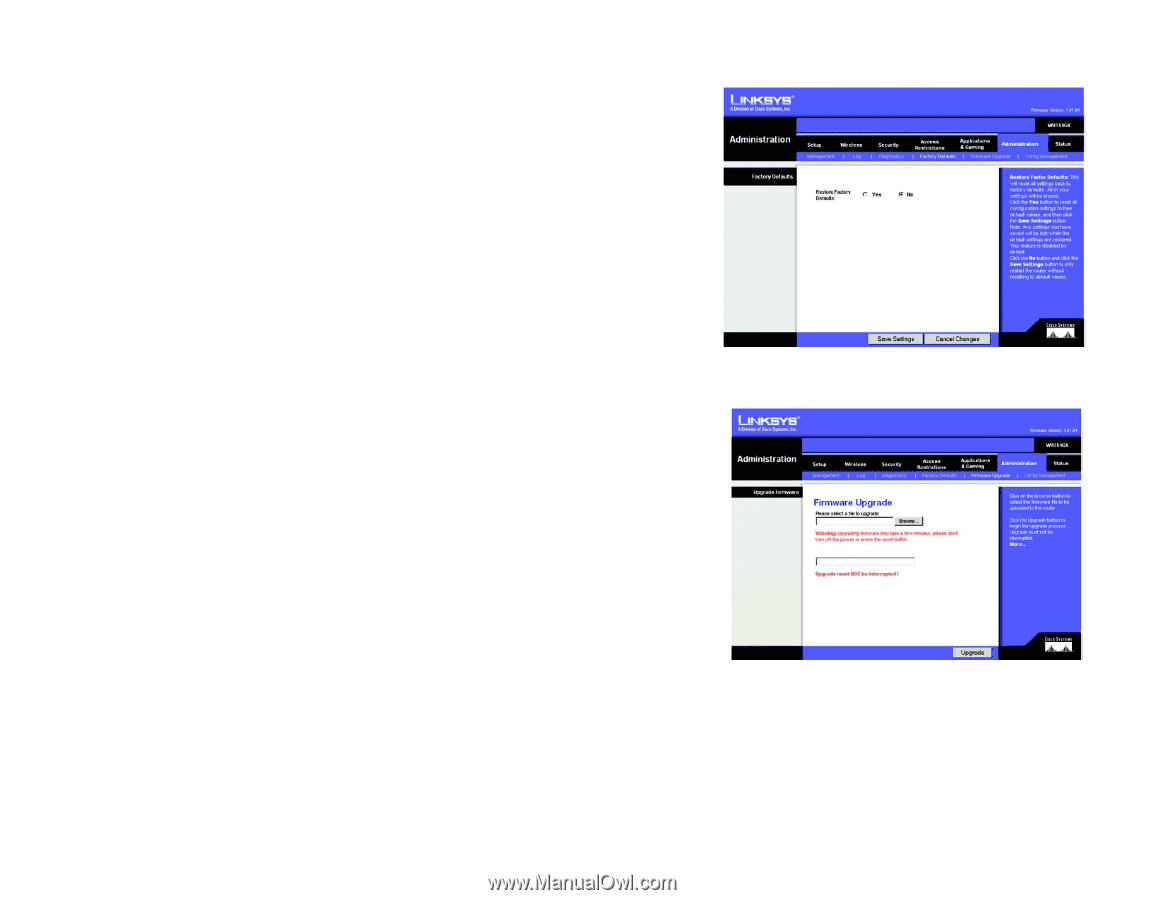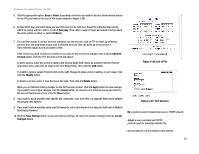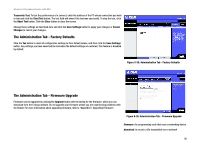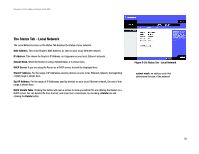Linksys WRT54GX User Guide - Page 36
The Administration Tab - Factory Defaults, The Administration Tab - Firmware Upgrade - firmware download
 |
UPC - 745883562831
View all Linksys WRT54GX manuals
Add to My Manuals
Save this manual to your list of manuals |
Page 36 highlights
Wireless-G Broadband Router with SRX Traceroute Test. To test the performance of a connect, enter the address of the PC whose connection you wish to test and click the Start Test button. The test field will show if the test was successful. To stop the test, click the Abort Test button. Click the Clear button to clear the screen. Change these settings as described here and click the Save Settings button to apply your changes or Cancel Changes to cancel your changes. The Administration Tab - Factory Defaults Click the Yes button to reset all configuration settings to their default values, and then click the Save Settings button. Any settings you have saved will be lost when the default settings are restored. This feature is disabled by default. Figure 5-35: Administration Tab - Factory Defaults The Administration Tab - Firmware Upgrade Firmware can be upgraded by clicking the Upgrade button after browsing for the firmware, which you can download from the Linksys website. Do not upgrade your firmware unless you are experiencing problems with the Router. For more information about upgrading firmware, refer to "Appendix C: Upgrading Firmware". Figure 5-36: Administration Tab - Firmware Upgrade firmware: the programming code that runs a networking device download: to receive a file transmitted over a network Chapter 5: Configuring the Wireless-G Broadband Router 30 The Administration Tab - Factory Defaults