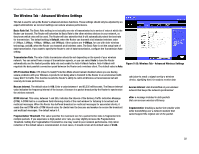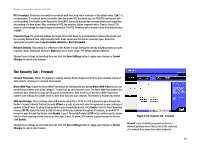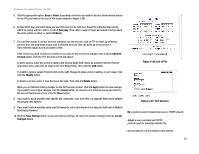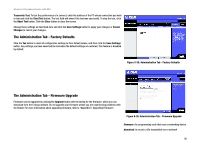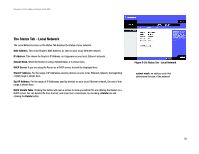Linksys WRT54GX User Guide - Page 33
The Applications and Gaming Tab - DMZ, UPnP Forwarding
 |
UPC - 745883562831
View all Linksys WRT54GX manuals
Add to My Manuals
Save this manual to your list of manuals |
Page 33 highlights
Wireless-G Broadband Router with SRX The Applications and Gaming Tab - DMZ The DMZ feature allows one network user to be exposed to the Internet for use of a special-purpose service such as Internet gaming or videoconferencing. DMZ hosting forwards all the ports at the same time to one PC. The Port Range Forward feature is more secure because it only opens the ports you want to have opened, while DMZ hosting opens all the ports of one computer, exposing the computer to the Internet. Any PC whose port is being forwarded must have its DHCP client function disabled and should have a new static IP address assigned to it because its IP address may change when using the DHCP function. To expose one PC, select Enable. Then, enter the computer's IP address in the DMZ Host IP Address field. Change these settings as described here and click the Save Settings button to apply your changes or Cancel Changes to cancel your changes. The Applications and Gaming Tab - UPnP Forwarding The UPnP Forwarding screen provides options for customization of port services for applications. Make sure that you have UPnP enabled on your computer to use UPnP Forwarding. UPnP Forwarding Application. In this field, enter the name you wish to give the application. Each name can be up to 12 characters. Protocol. Enter the protocol used for this application, either TCP or UDP, or Both. External Port. Enter the number of the external port used by the server. Check with the Internet application documentation for more information. Internal Client. For each application, enter the IP Address of the server that you want the Internet users to be able to access. Internal Port. Enter the number of the internal port used by the server. Check with the Internet application software documentation for more information. Enabled. Click the Enabled checkbox to enable UPnP forwarding for the relevant application. Figure 5-30: Applications and Gaming Tab - DMZ Figure 5-31: Applications and Gaming Tab - UPnP Forwarding Chapter 5: Configuring the Wireless-G Broadband Router 27 The Applications and Gaming Tab - DMZ