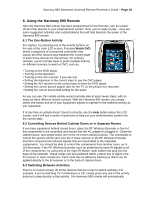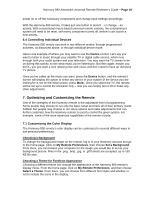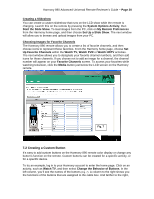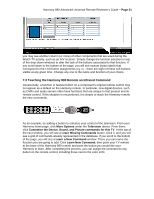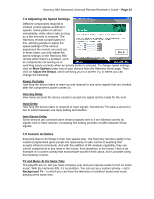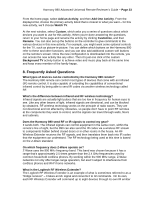Logitech 966193-0403 Harmony 890 User Guide - Page 21
Teaching the Harmony 890 Remote an Infrared Command
 |
UPC - 097855036889
View all Logitech 966193-0403 manuals
Add to My Manuals
Save this manual to your list of manuals |
Page 21 highlights
Harmony 890 Advanced Universal Remote Reviewer's Guide - Page 21 you may see another column (or more) of other components that are used during the Watch TV activity, such as an A/V receiver. Simply change the function selection in any of the drop-down windows to alter the task of the buttons associated to that function. If you scroll down to the bottom of the page, you will see custom button labels that correspond to the LCD button assignments (Fig. 8) - there are eight of these soft buttons visible at any given time. Change any one to the name and function of your choice. 7.3 Teaching the Harmony 890 Remote an Infrared Command Occasionally, a function or feature button on a component's original remote control may not appear as a default on the Harmony remote. In particular, new digital devices, such as DVRs and audio servers often have functions that are unique to that product and its remote control. If this situation is encountered, it is simple to teach the Harmony remote the new commands. As an example, try adding a button to enhance your control of the television. From your Harmony home page, click More Options under the Television device. From there, click Customize the Device, Sound, and Picture commands for this TV. At the top of the next window, you will see a Learn Missing Commands button. Click it, and you will see a grid of commands already represented in the database. If you scroll to the bottom of the page, you will see a Learn a New Command window. There you can name the function you are going to add. Click Learn New Command, then point your TV remote at the base of the Harmony 890 remote and push the button you would like your Harmony to learn. After completing the process, you can assign the command to any button on the remote control, including those next to the color LCD.