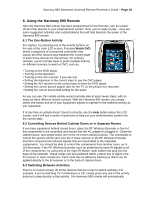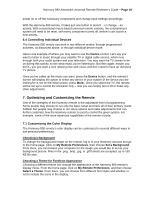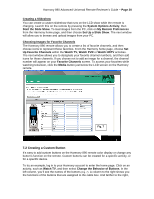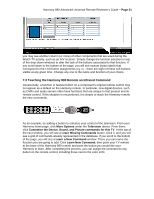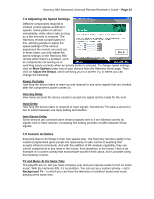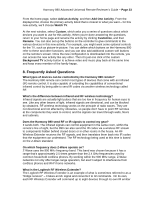Logitech 966193-0403 Harmony 890 User Guide - Page 22
Adjusting the Speed Settings, 5 Custom Activities
 |
UPC - 097855036889
View all Logitech 966193-0403 manuals
Add to My Manuals
Save this manual to your list of manuals |
Page 22 highlights
Harmony 890 Advanced Universal Remote Reviewer's Guide - Page 22 7.4 Adjusting the Speed Settings Different components respond to infrared control signals at different speeds. Some power on almost immediately, while others take as long as a few seconds to respond. The Harmony remote compensates for this, allowing people to adjust the speed settings of the various sequences the remote can send out. In most cases, you only adjust the Fig. 9 speed settings on the Harmony 890 remote when there's a problem, such as components not turning on or switching inputs correctly when an activity button is pressed. To change speed settings, click on More Options under any of your devices from the Harmony home page. Then click on Adjust the Delays, which will bring you to a screen (Fig. 9) where you can change the following: Power On Delay How long the device takes to warm up and respond to any more signals that are invoked after the component's power comes on. Inter-key Delay How many seconds the device needs to accept one signal and be ready for the next. Input Delay How long the device takes to respond to input signals. Sometimes TVs take a second or two to switch between one input setting and another. Inter-Device Delay Some devices get confused when infrared signals sent to it are followed closely by signals sent to other devices. Increasing this setting provides a buffer between those signals. 7.5 Custom Activities Everyone likes to do things in their own special way. The Harmony remote's ability to be custom programmed gives people the opportunity to take control of anything that accepts infrared commands. And with the addition of RF wireless capability, they can control components in any room in the house, from anywhere in the house. Here is an example of a custom activity that most people wouldn't think about, but is possible using the Harmony remote. TV and Music At the Same Time The playoffs are on, but you have company over and your spouse wants to turn on some music. With the Harmony 890, it's no problem. You can set up a custom activity - call it Background TV - in which you can have the television on (without audio) and music playing at the same time.